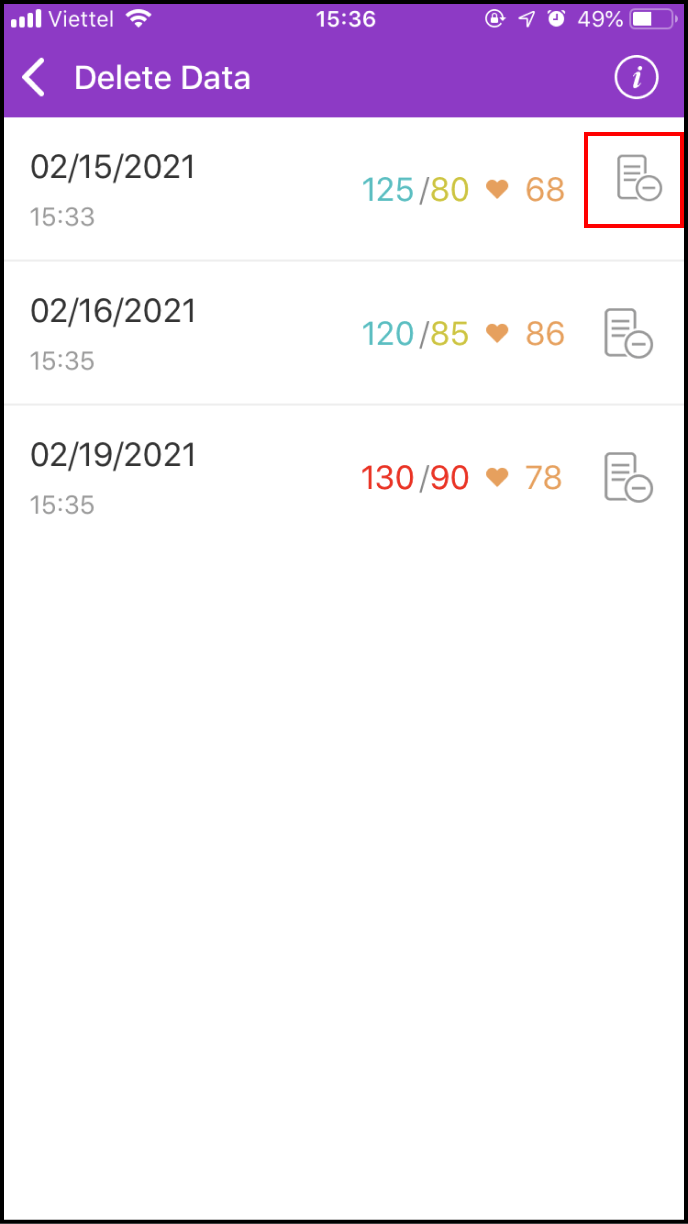Step 1 Add a new measurement
1-1. Access the LifeCare screen
Please click LifeCare in the main screen
Access Blood Pressure to continue.
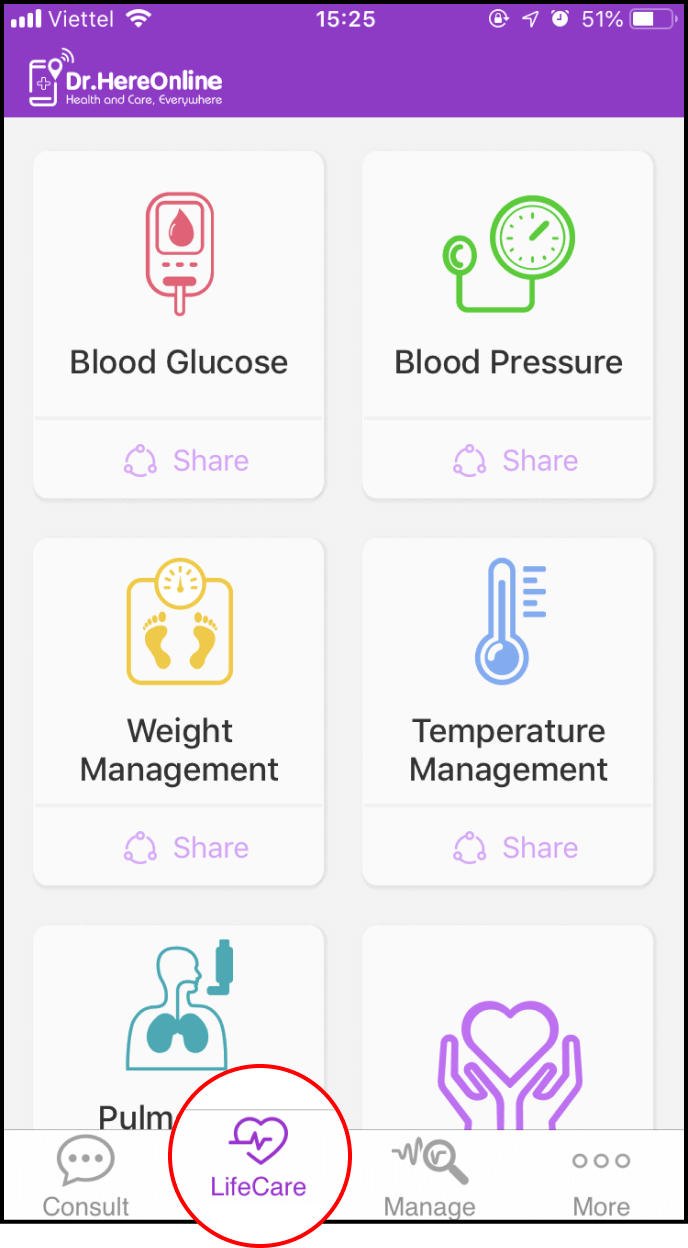
1-2. Set up your blood pressure measurement
You can fill in medical history, medication use history as real and also set an alarm to remember your measurement schedule.

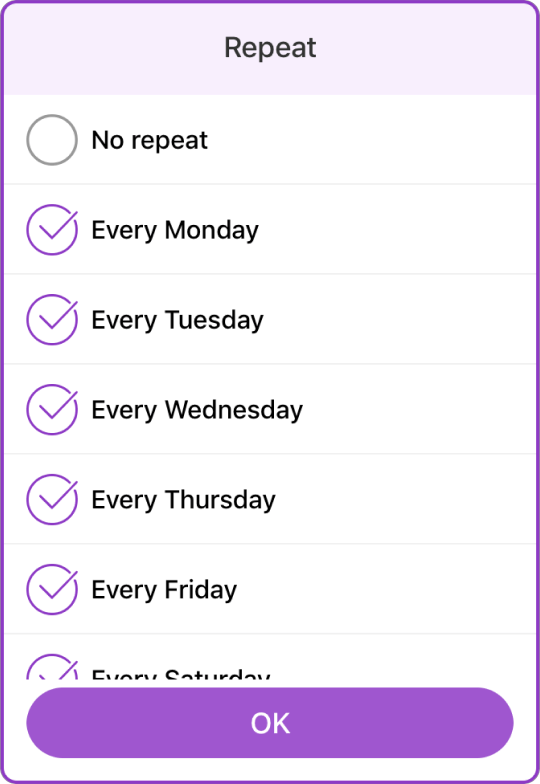
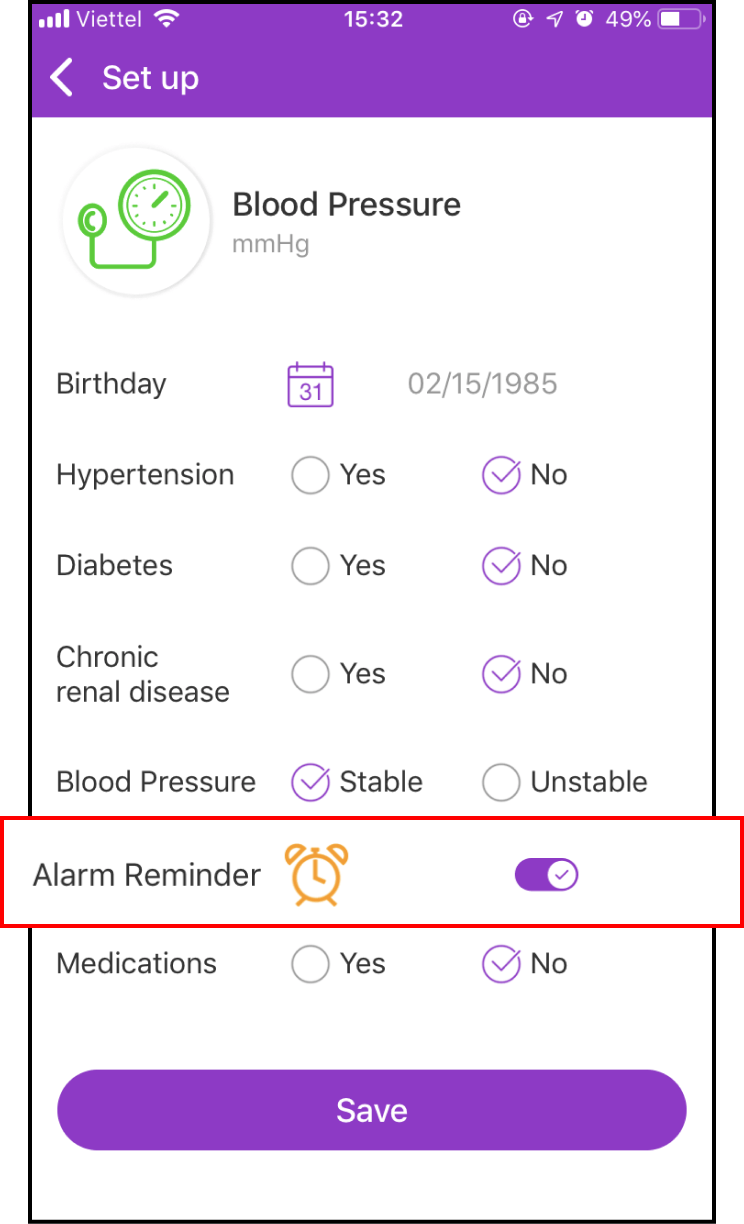
1-3. Start measuring new blood pressure data
Return to the Lifecare screen, choose Blood Pressure and follow instructions, press the + sign to add blood pressure value
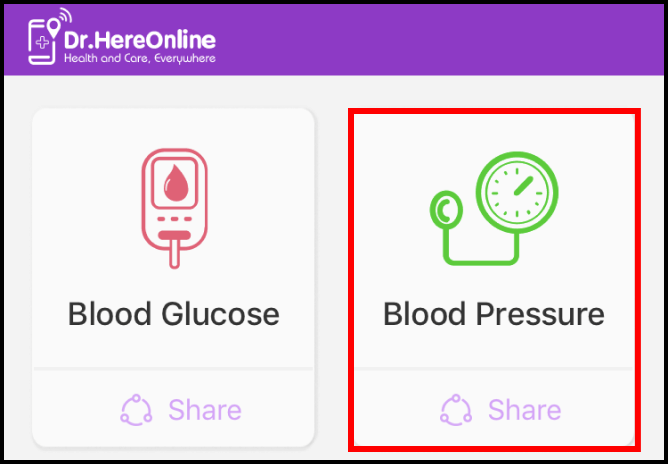
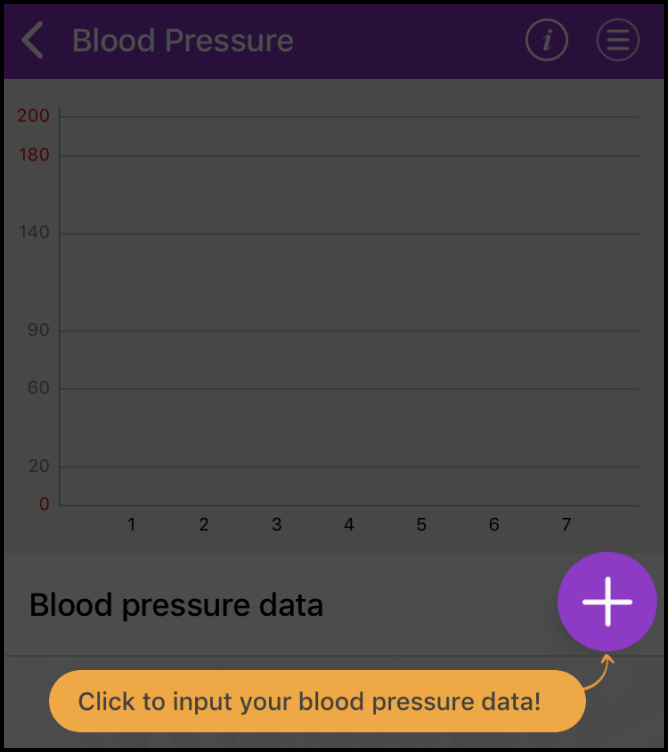
Enter the blood pressure value, measurement date and time and tick when to measure. You can also add notes and pictures
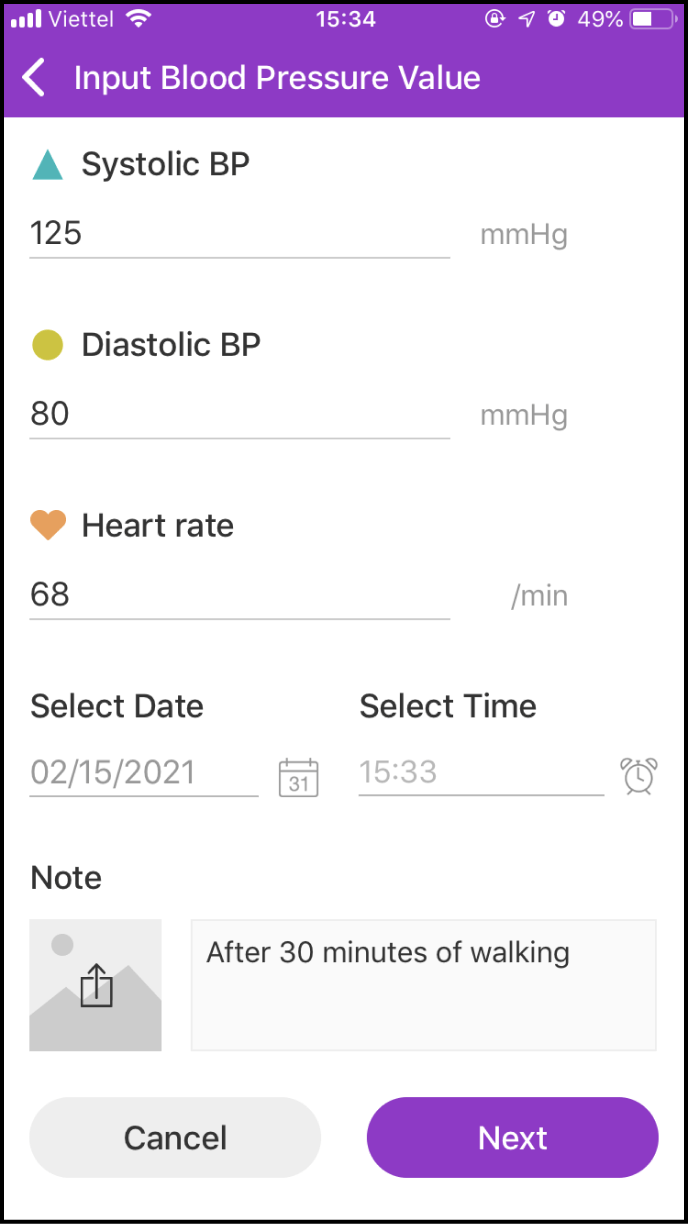
1-4 Save and view measurement data and expert advice
After filling in your measured pressure glucose value, please click Next to access preview screen in order to confirm all information before turning into next screen
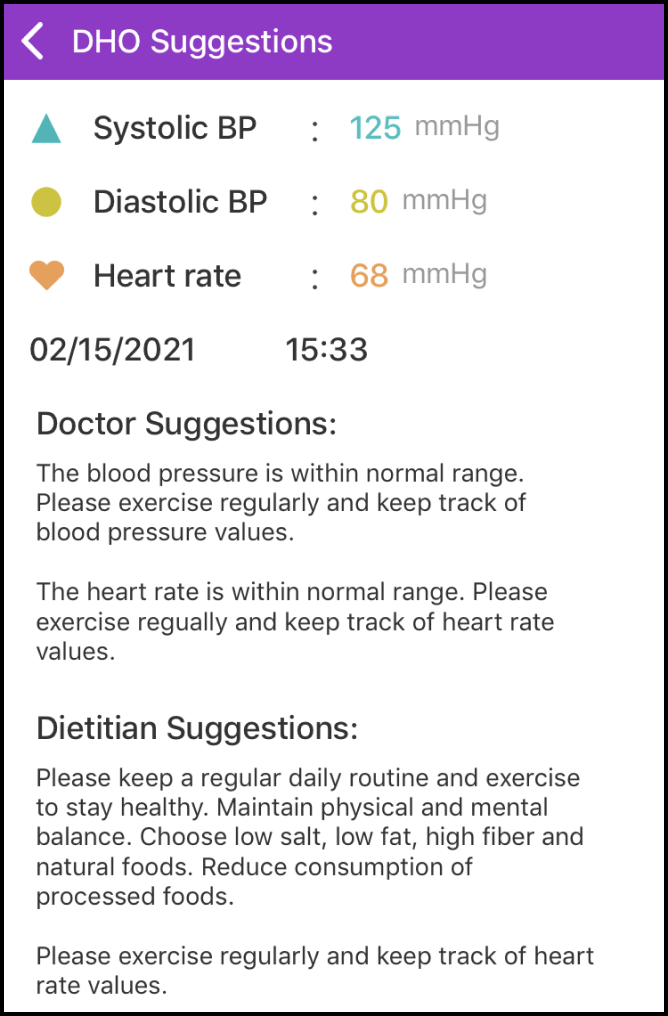
After your information has been saved successfully, you will receive health suggestions from Experts. Please click Save
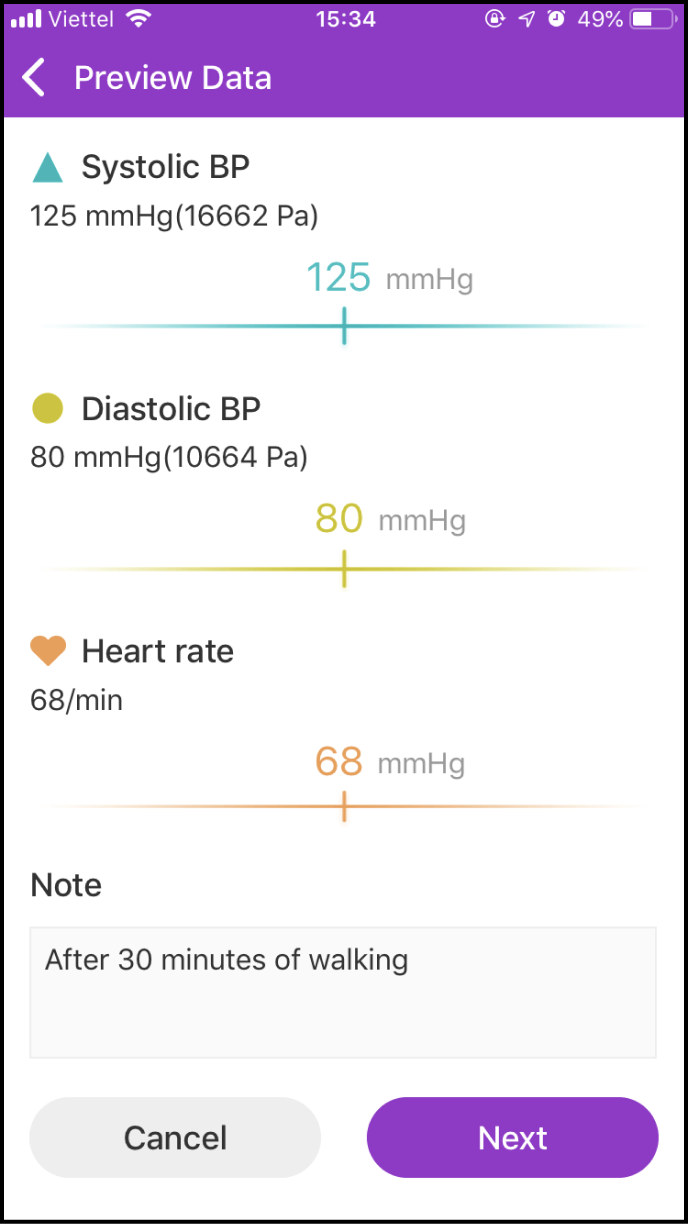
Step 2 View your blood pressure history
2-1. Access the data history screen
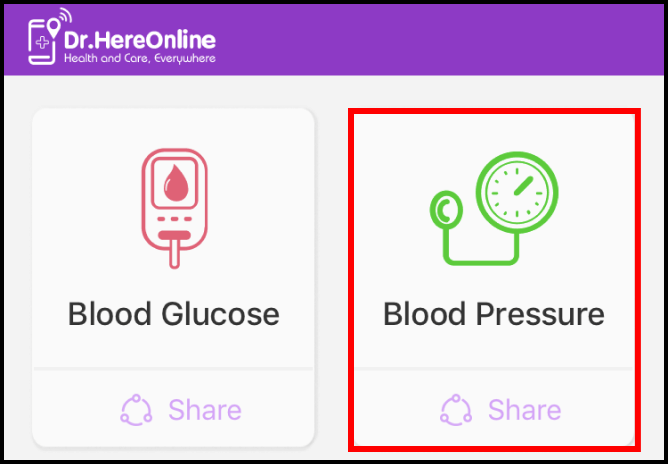
Please click the Blood Pressure Measument symbol to view your blood pressure data history
Your blood pressure history is displayed in a chart to help you to compare them easily
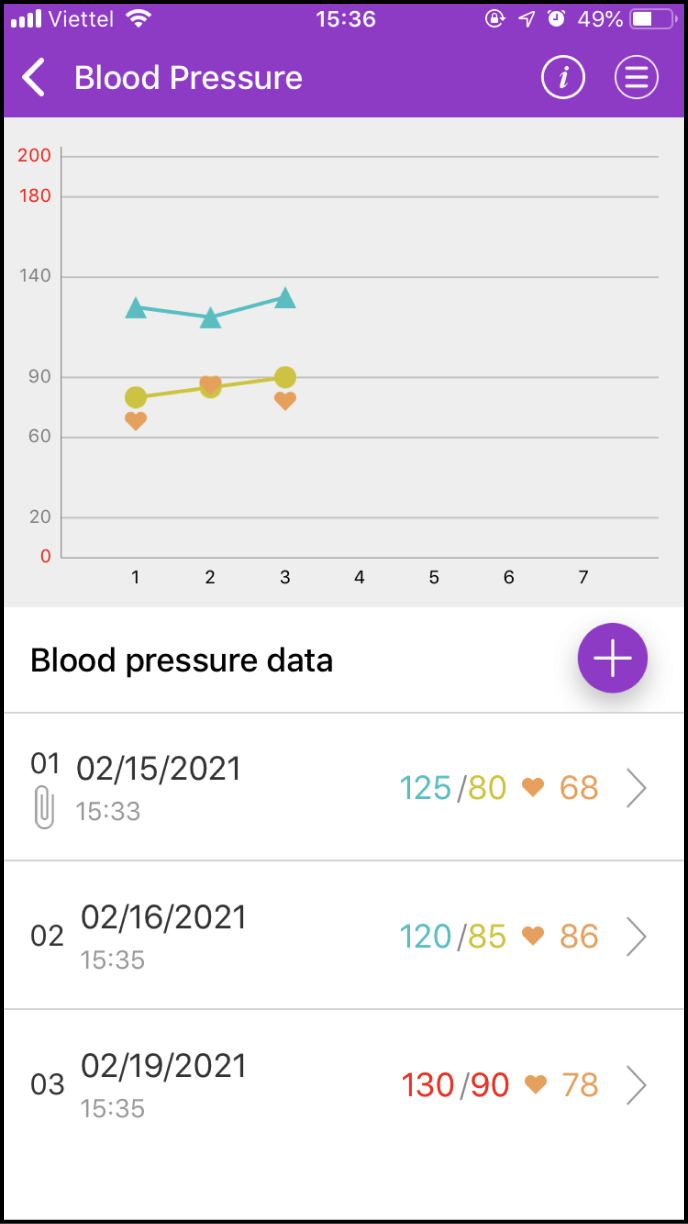
2-2. Details about one measurement
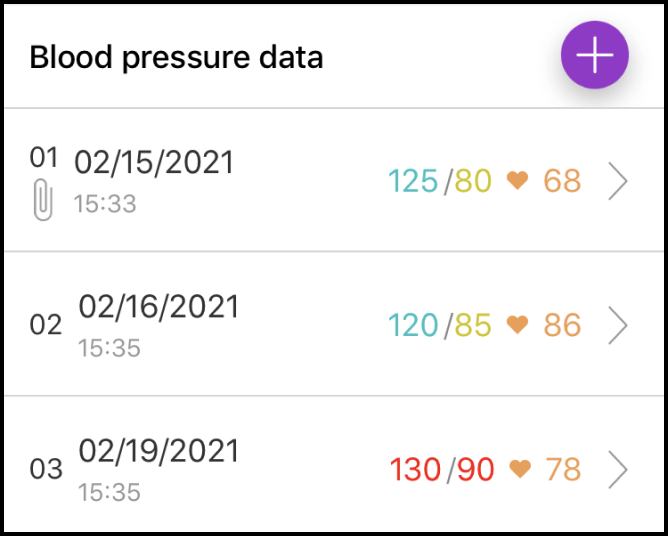
Below the chart, you will find details about the measurement. Please select the measurement you want to view and click > to view its details, including the Expert's health suggestions
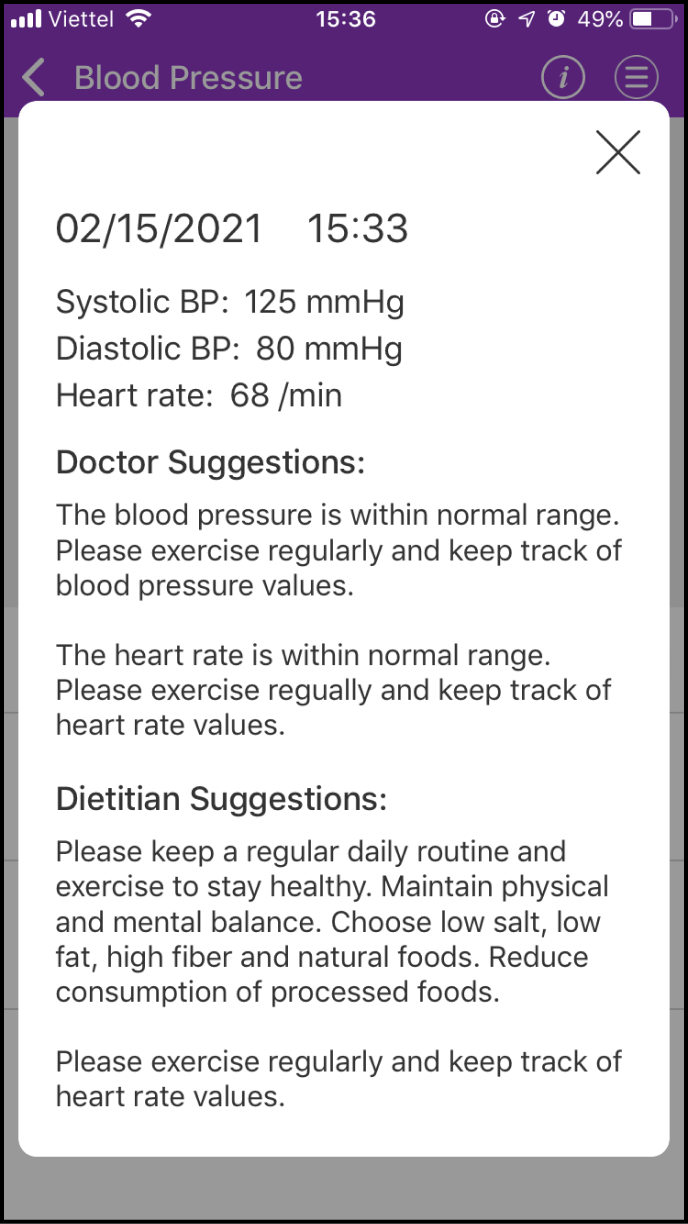
2-3. Setting up your measurement history search
If you click the Menu icon at the upper right corner of the chart, a few options will be shown
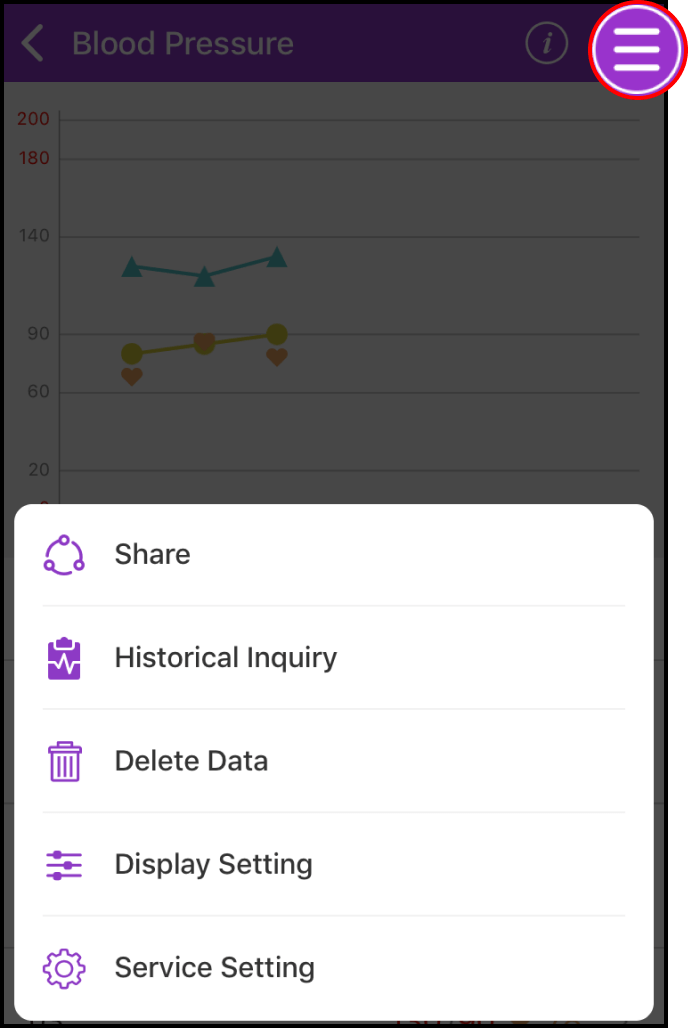
"History Inquiry" will allow you to set the start and the end time, and view your measurements in between that time period. Thanks to "Display Setting", you can set display range to view your blood pressure measurement values you want to view
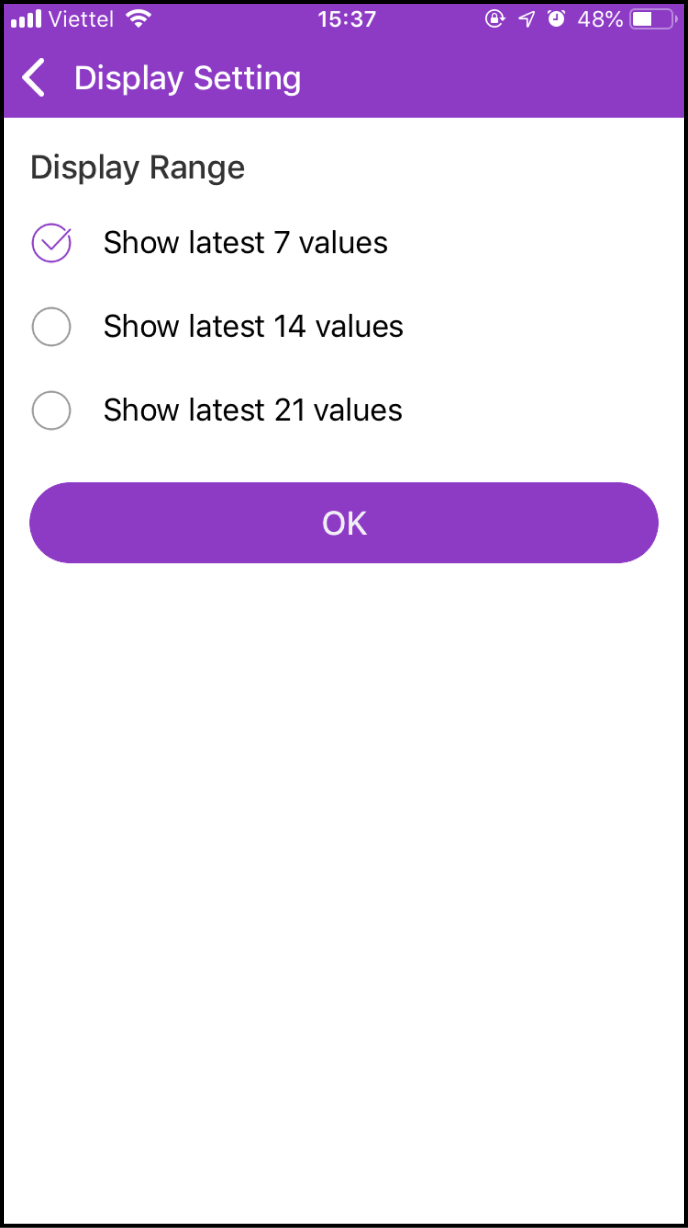
Step 3 Delete Measurement Data
If you click the Menu icon at the bottom right corner of the chart, a few options will be shown. Please choose "Delete Data"
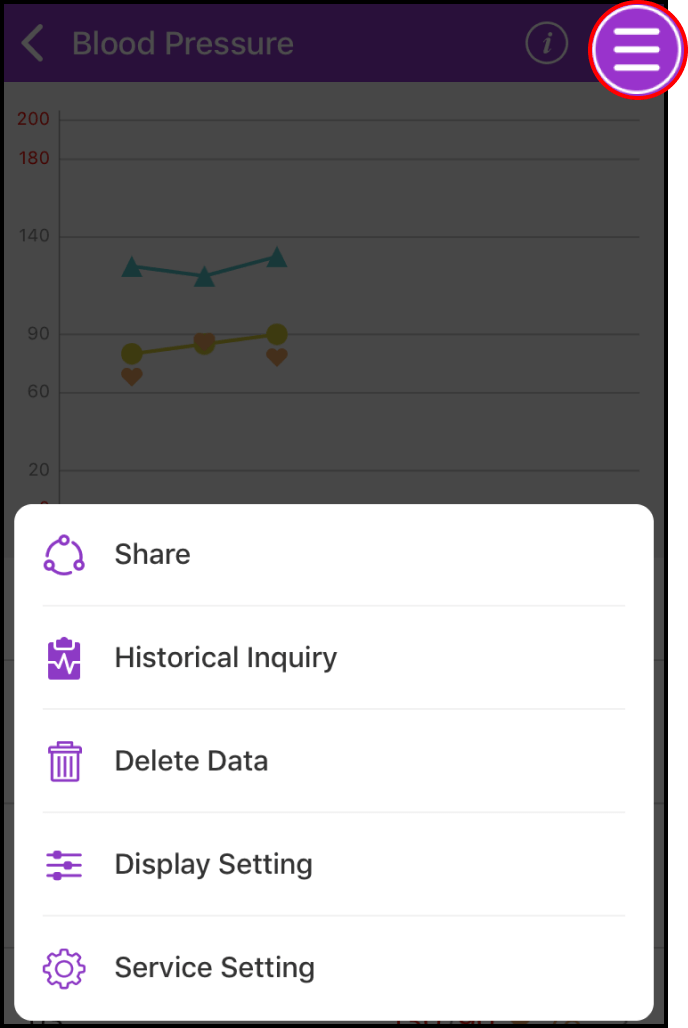
In this screen, click the Delete icon on the right side of the item you want to delete. Next, a confirmation box will appear and please click OK to confirm deletion