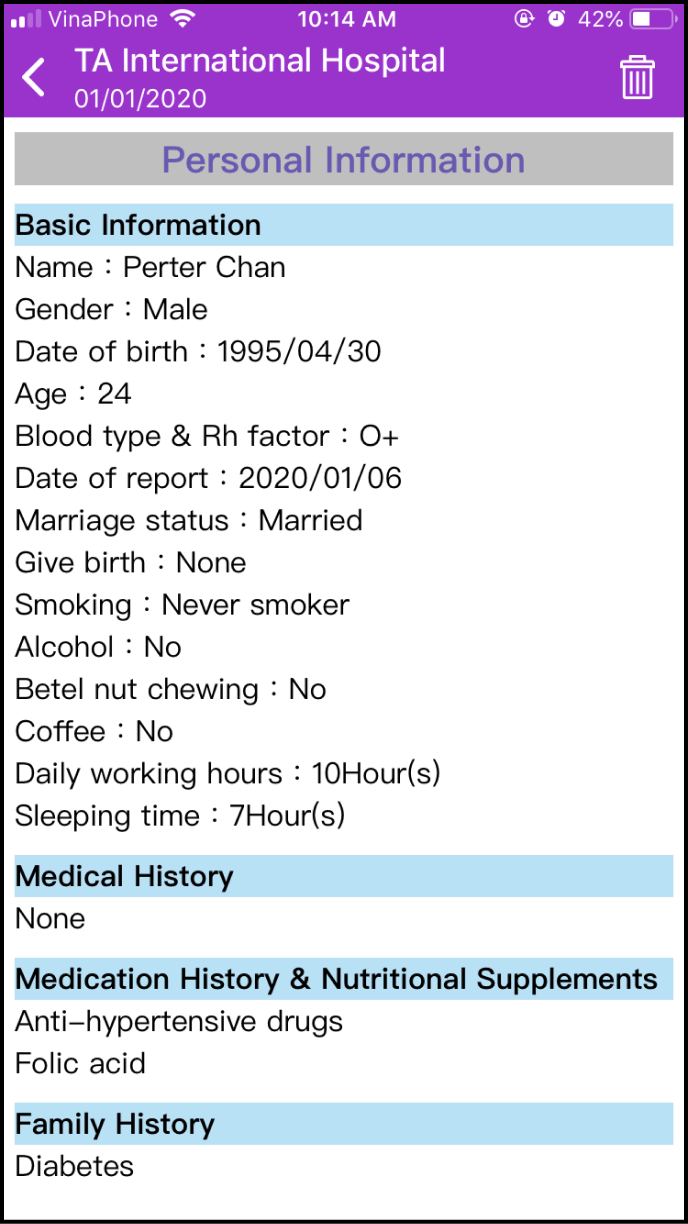Step 1 Fill in your General Health Info
Log in to the app click Manage in the main screen. Next, please choose General Health Info and fill in the required information. Don't forget to click Save
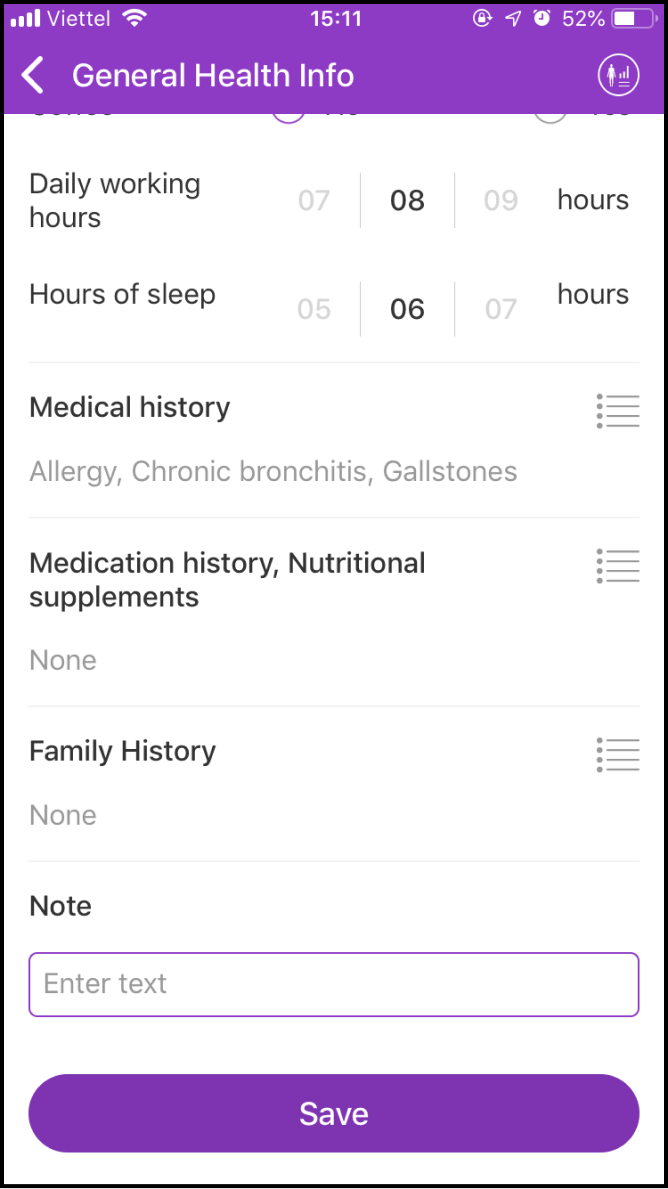
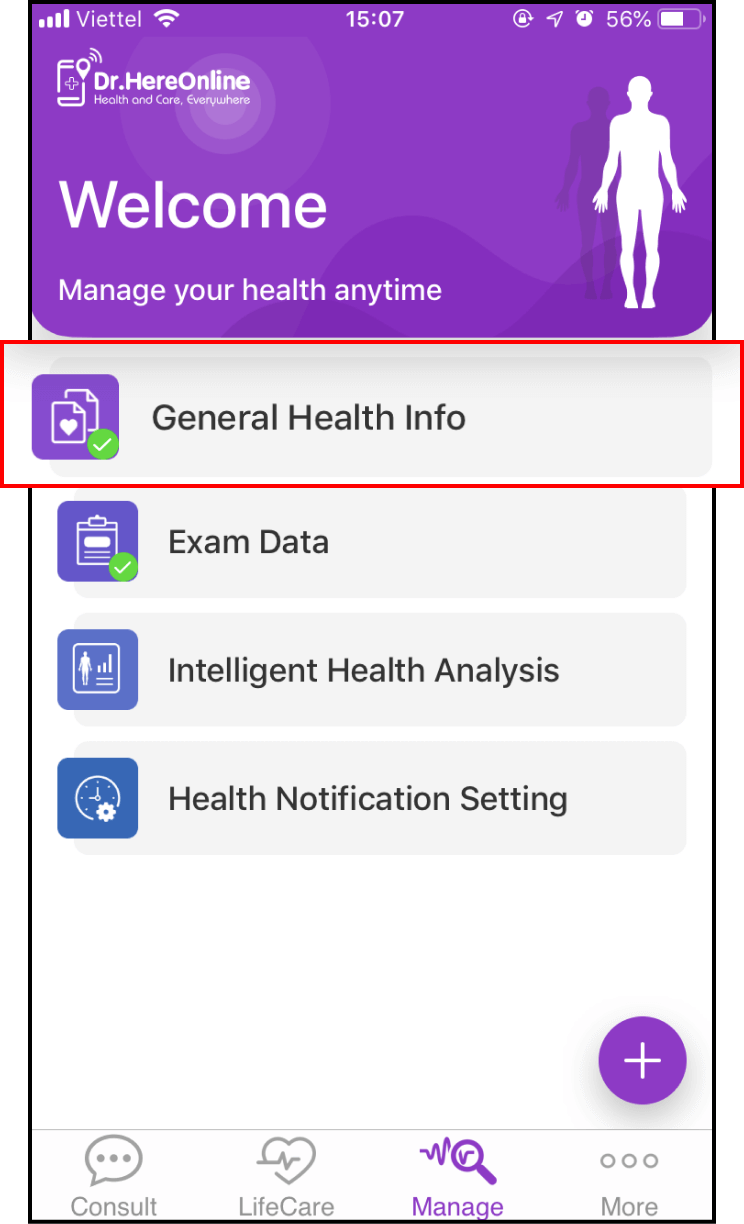
Step 2 Add new Data from your Health Exam
2-1. View Exam Data
After filling in your General Health Info, please return to the Manage screen and choose Exam Data
Function of Exam Data: record and manage your health exam information
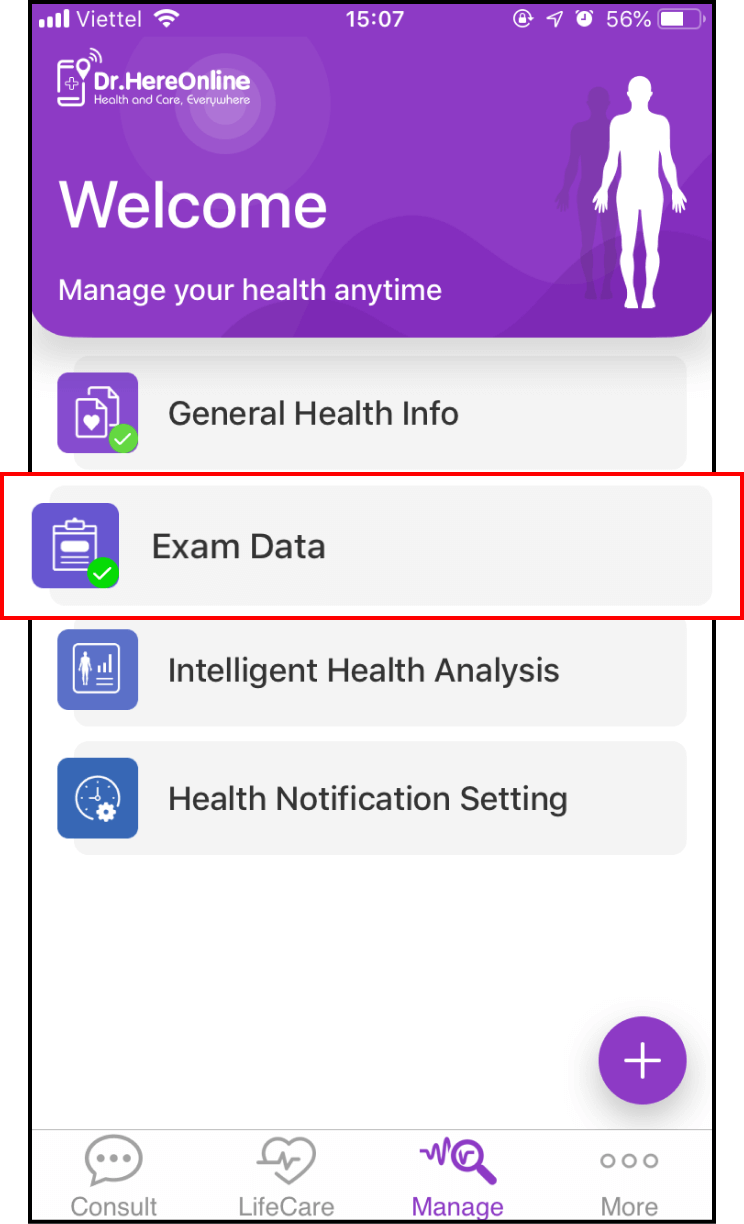
2-2. Add new Health Exam Data
If you want to add new Exam Data from your health exam, please click the + icon in the top right corner of the screen
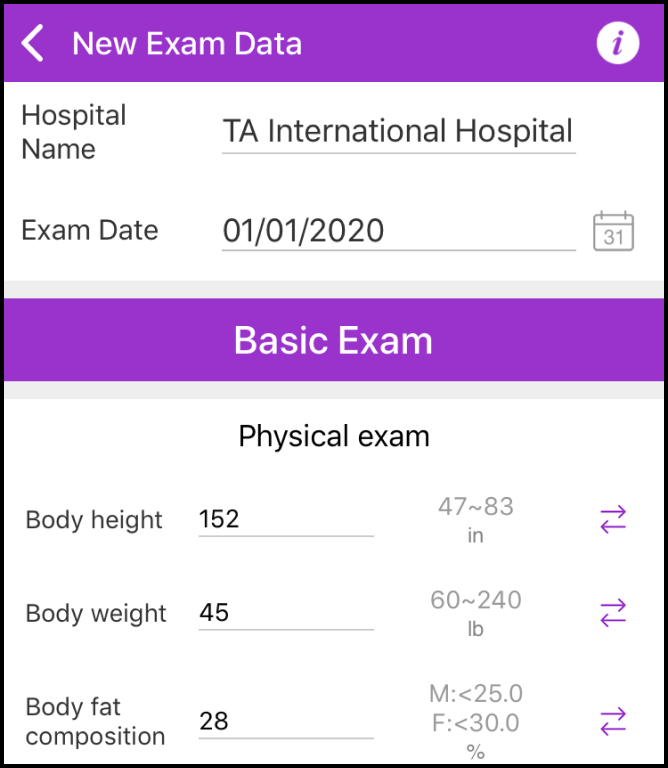
You will be redirected to the add new Exam Data form to fill in required information. Click Save to complete
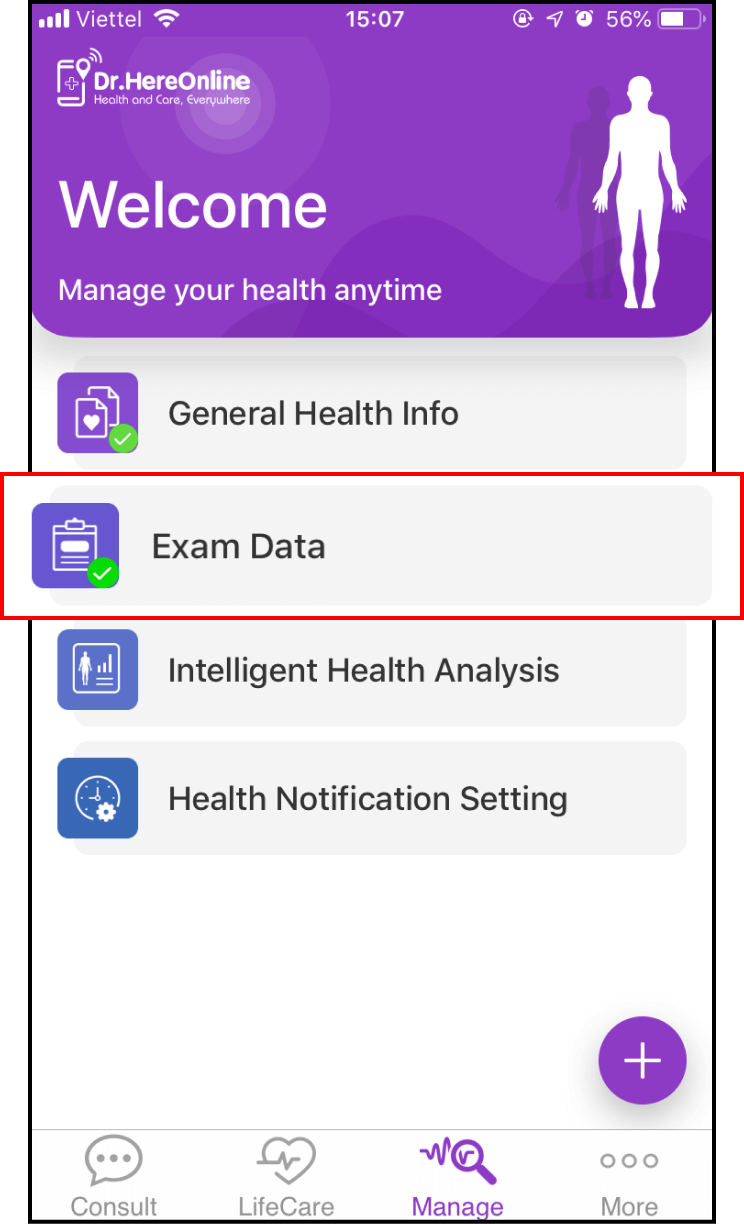
2-3. Compare two exam results
If there are more than two health exam reports in your Exam Data database, you will be able to compare the two exam reports
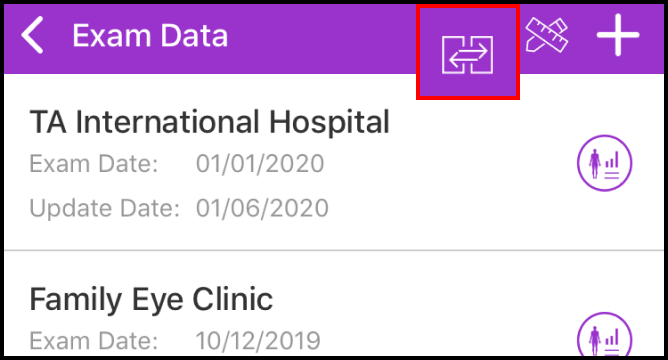
Please click the comparison icon at the top right of the screen. Next, choose 2 items to compare and click Compare to start running a comparison
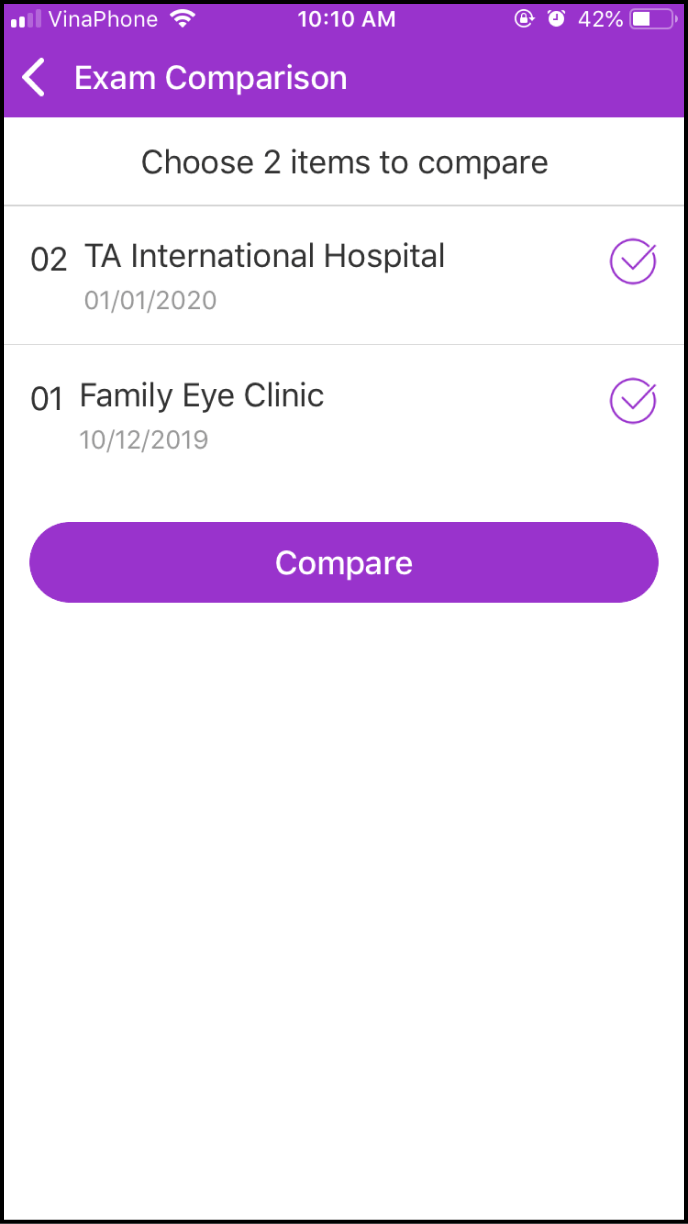
Step 3 Obtain a Health Analysis Report
3-1. Purchase a Health Analysis Report
After you have acquired your Exam Data, you will be directed to the report screen, where you can choose Intelligent Analysis Report at the top
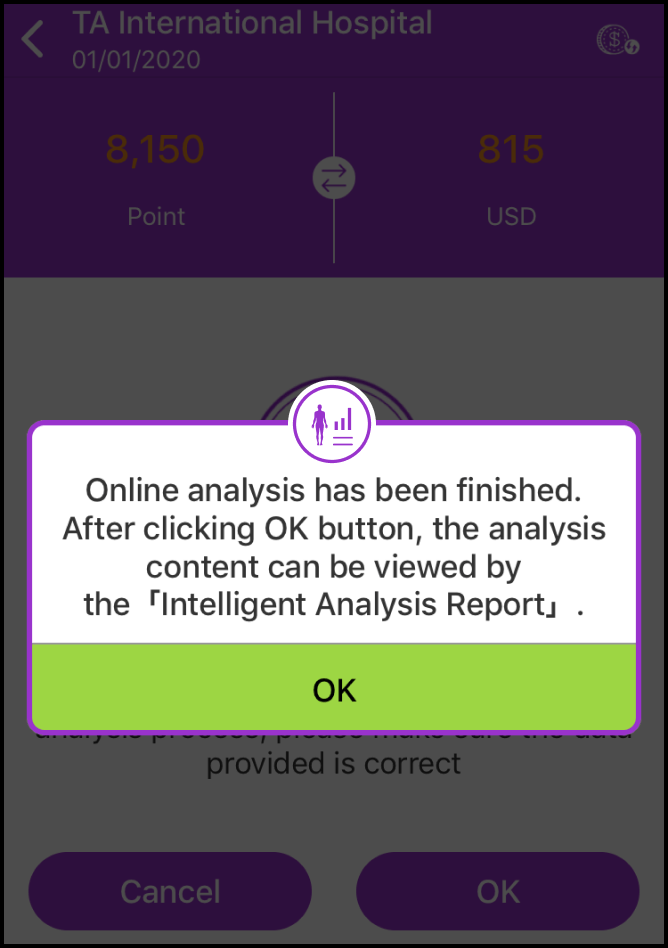
You will be redirected to the payment screen. Please click OK to continue
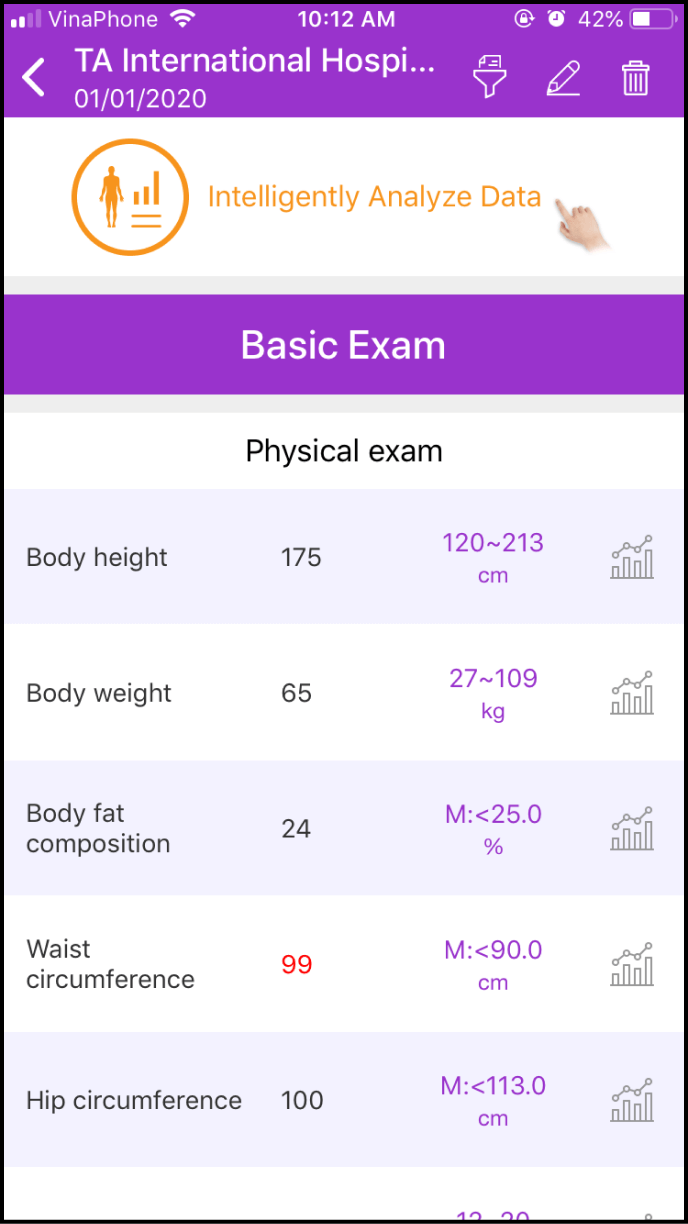
3-2. Start the Intelligent Health Analysis Report
Return to the Manage screen, and click on the fourth option - Intelligent Analysis
Please read the Disclaimer, then click OK
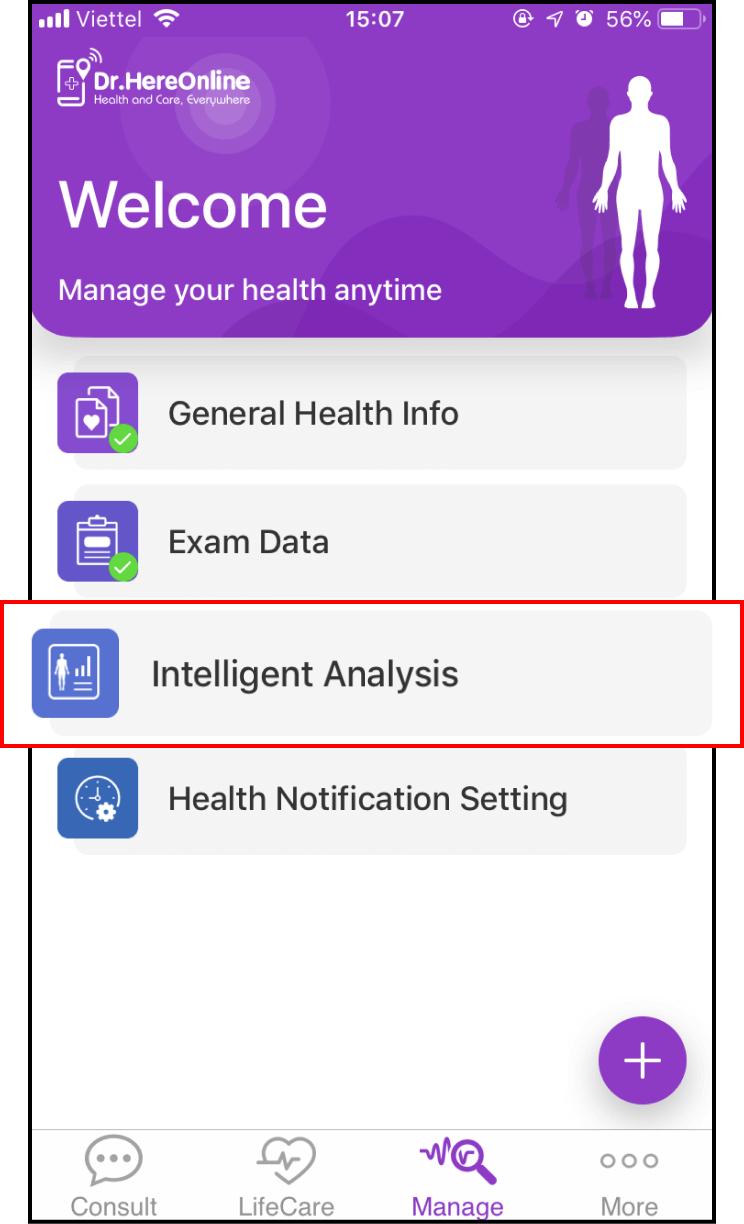
3-3. Choose the items you want to view in your analysis report
You can choose "Comprehensive Analysis" to view all details in the report, or view specific parts of the report
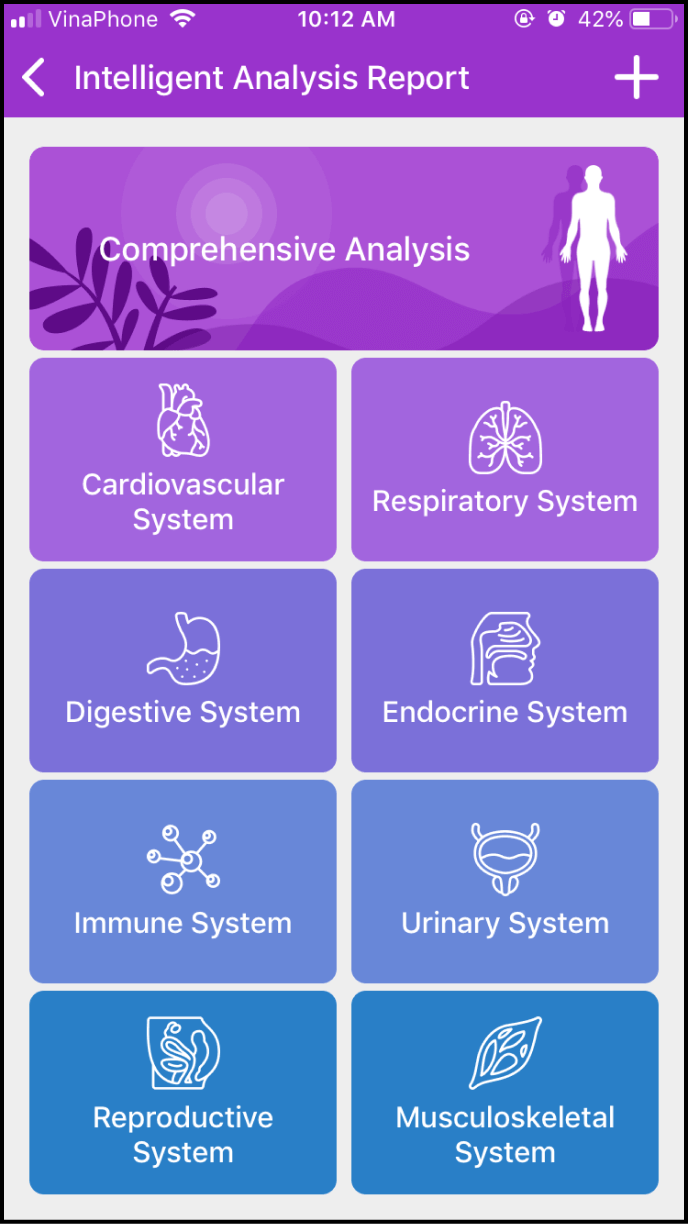
3-4. View your Intelligent Analysis Report
After you choose "Comprehensive Report" or a specific body system, a list of relevant items from the Intelligent Analysis Report will be shown
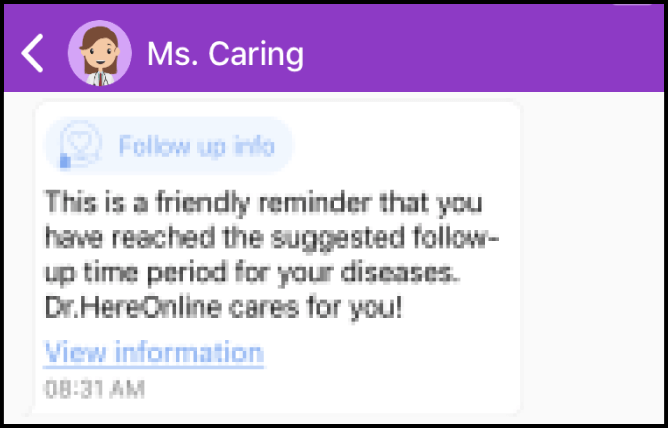
Please choose the specific items you would like to view in detail in your Intelligent Analysis Report