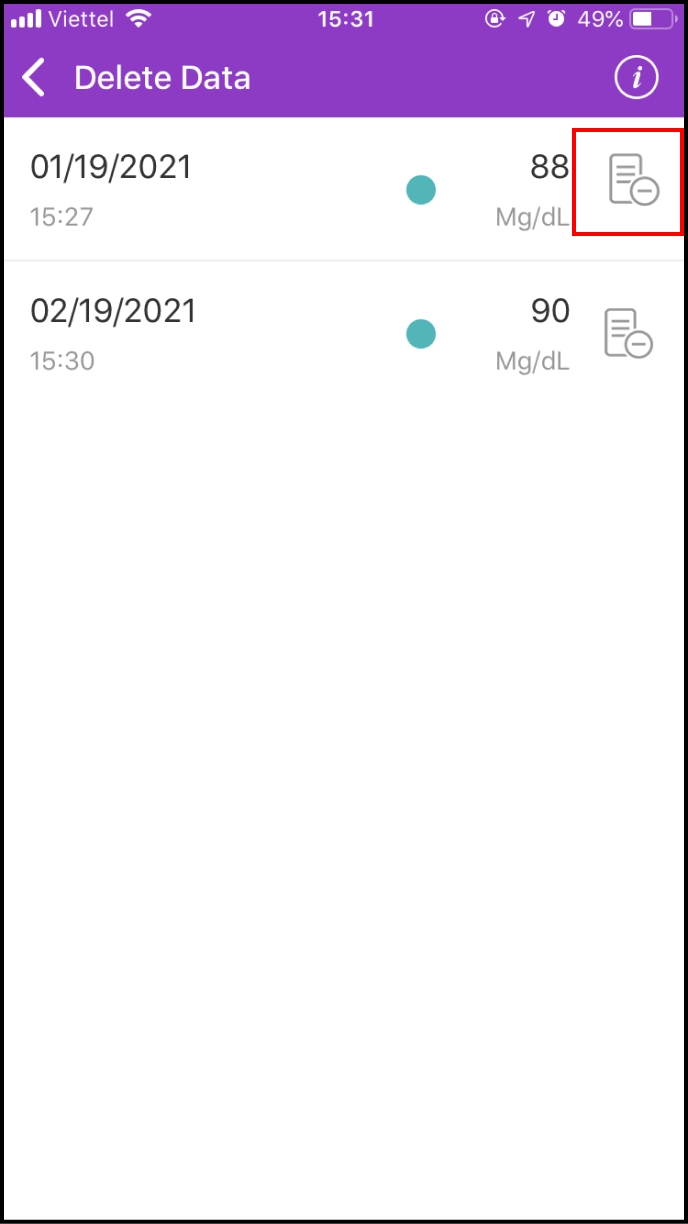Step 1 Add a new measurement
1-1. Access the LifeCare screen
Please click LifeCare in the main screen
Access Blood Glucose to continue
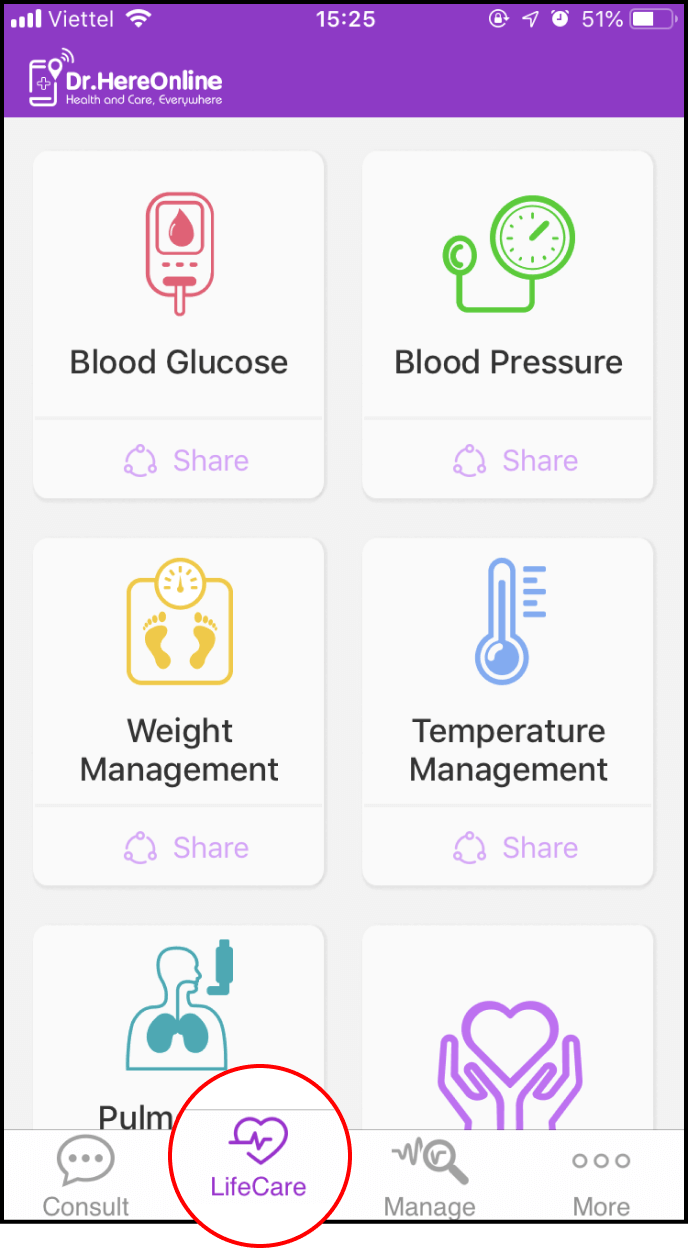
1-2. Set up blood glucose measurement
You can name the blood glucose measurement service and fill in your medical history and use of medicine. You can also set an alarm to remind you about your measurement schedule
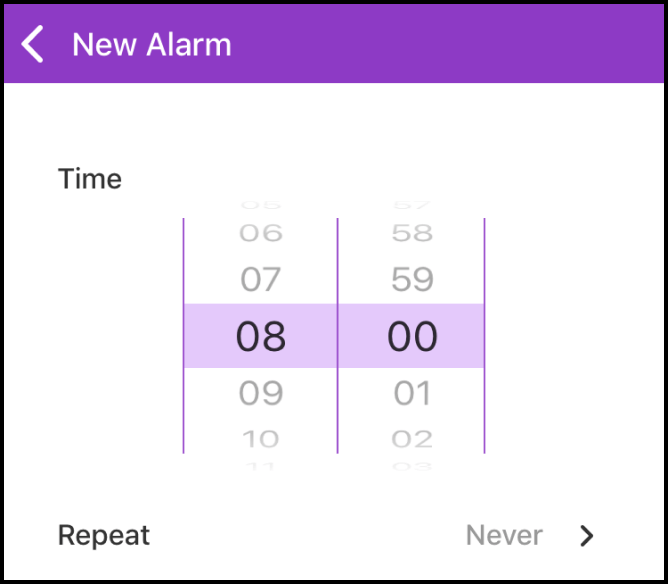
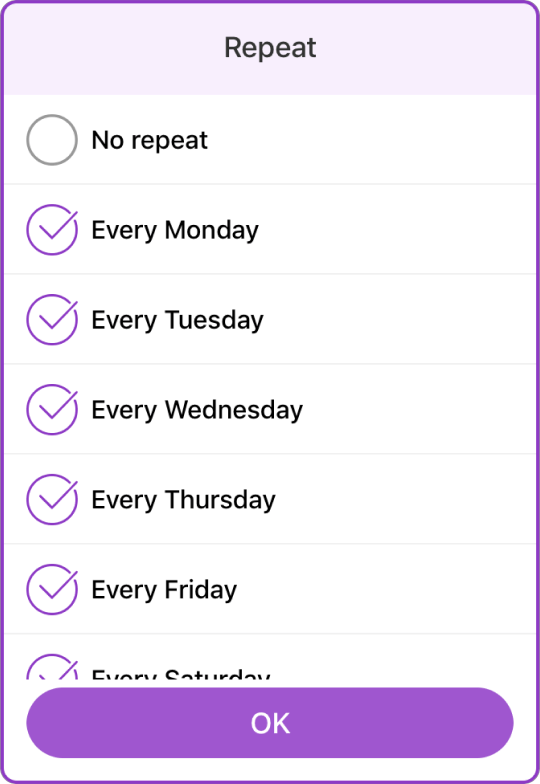
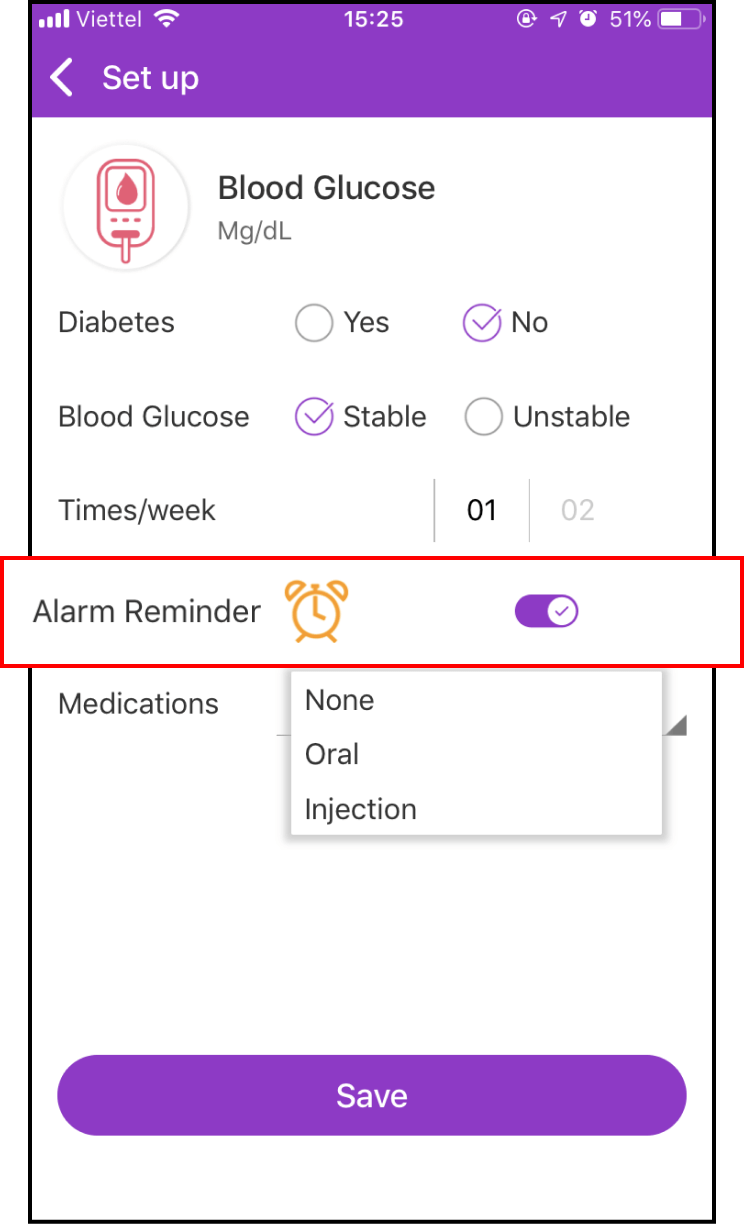
1-3. Start measuring new blood glucose data
Return to the Lifecare screen, choose Blood Glucose and follow instructions, press the + sign to add blood glucose value
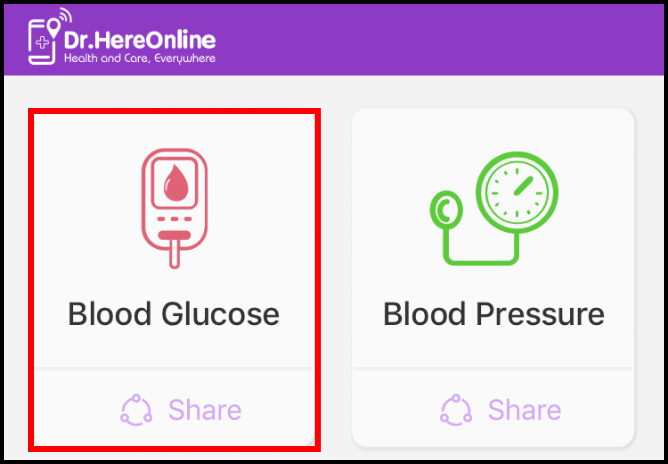
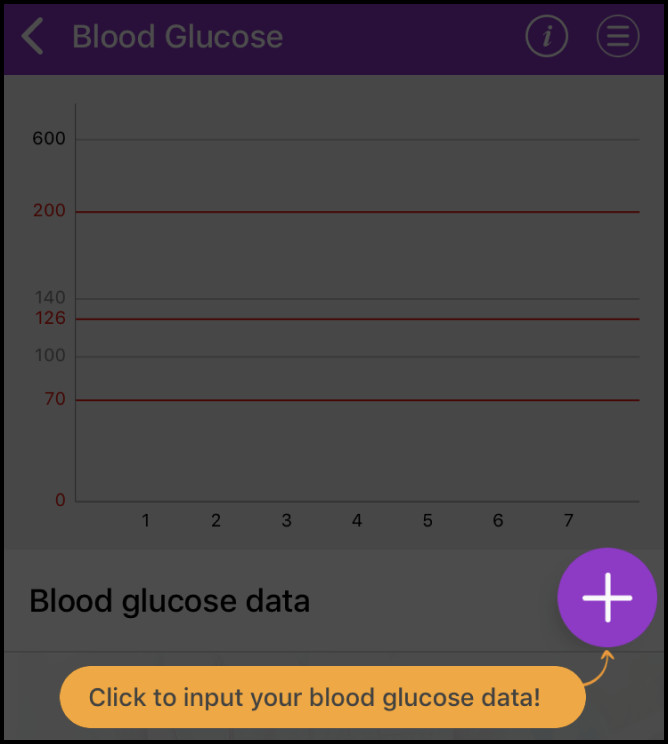
Enter the blood glucose value, measurement date and time and tick when to measure. You can also add notes and pictures
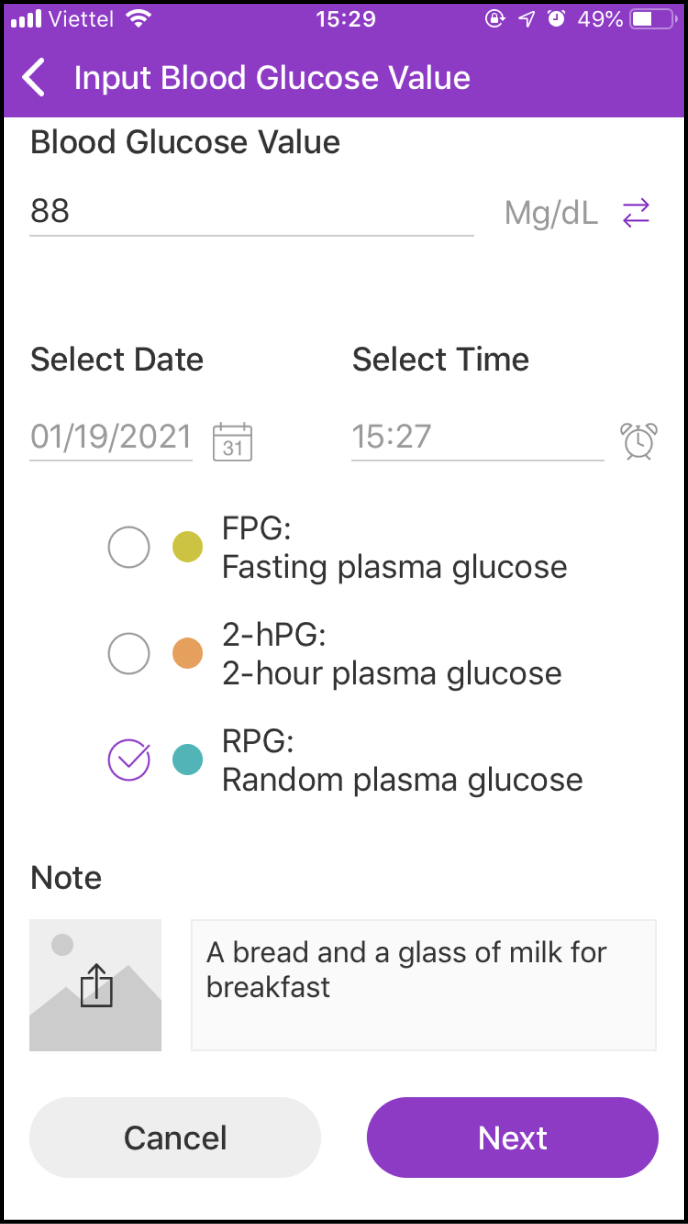
1-4 Save and view measurement data and expert advice
After filling in your measured blood glucose value, please click Next to access preview screen in order to confirm all information before turning into next screen
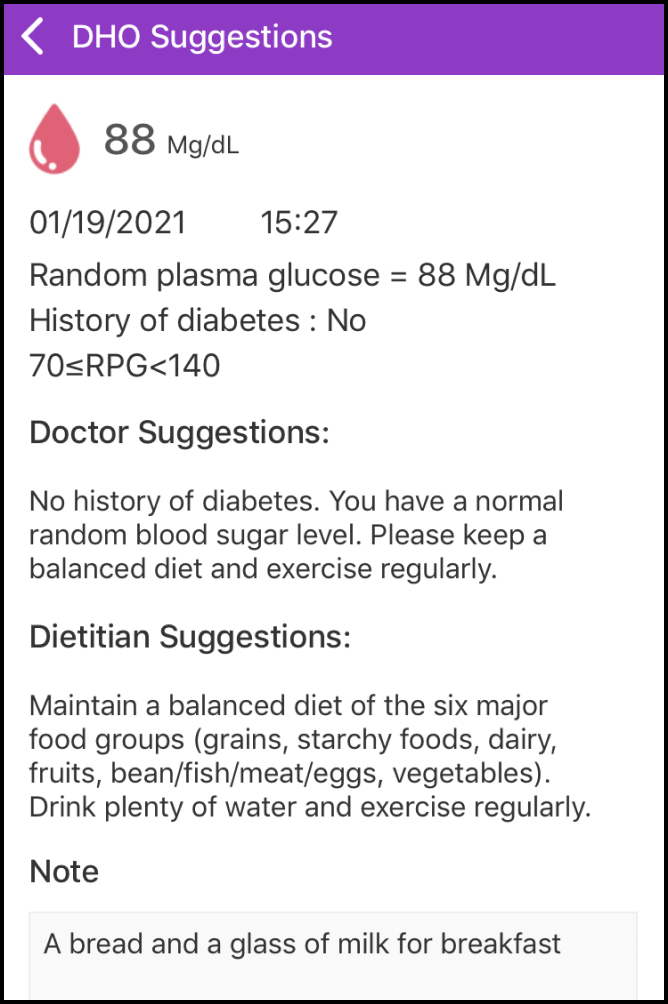
After your information is saved successfully, you will receive health suggestions from Experts. Please click Save
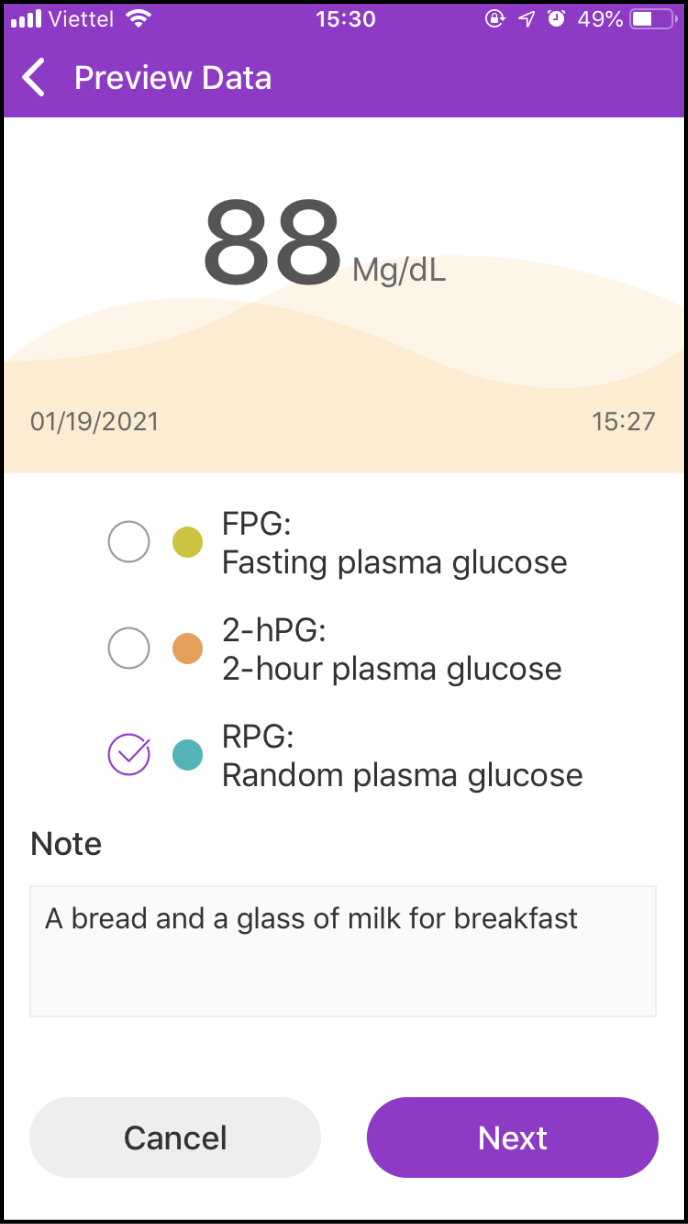
Step 2 View your blood glucose data history
2-1. Access the data history screen
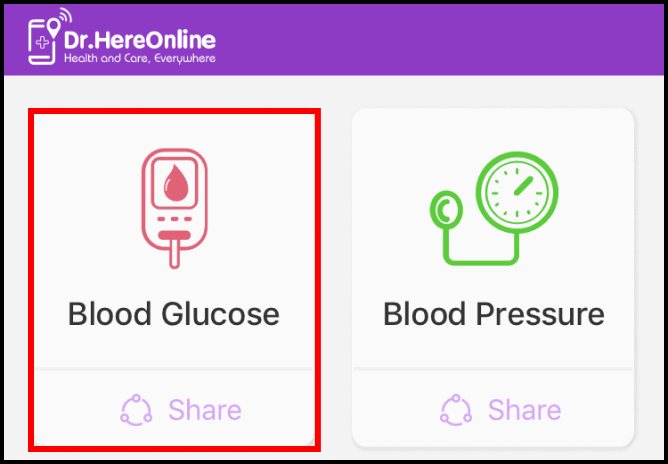
Please click the Blood Glucose Measument symbol to view your blood glucose data history
Your blood glucose measurement history is displayed in a chart to help you to compare them easily
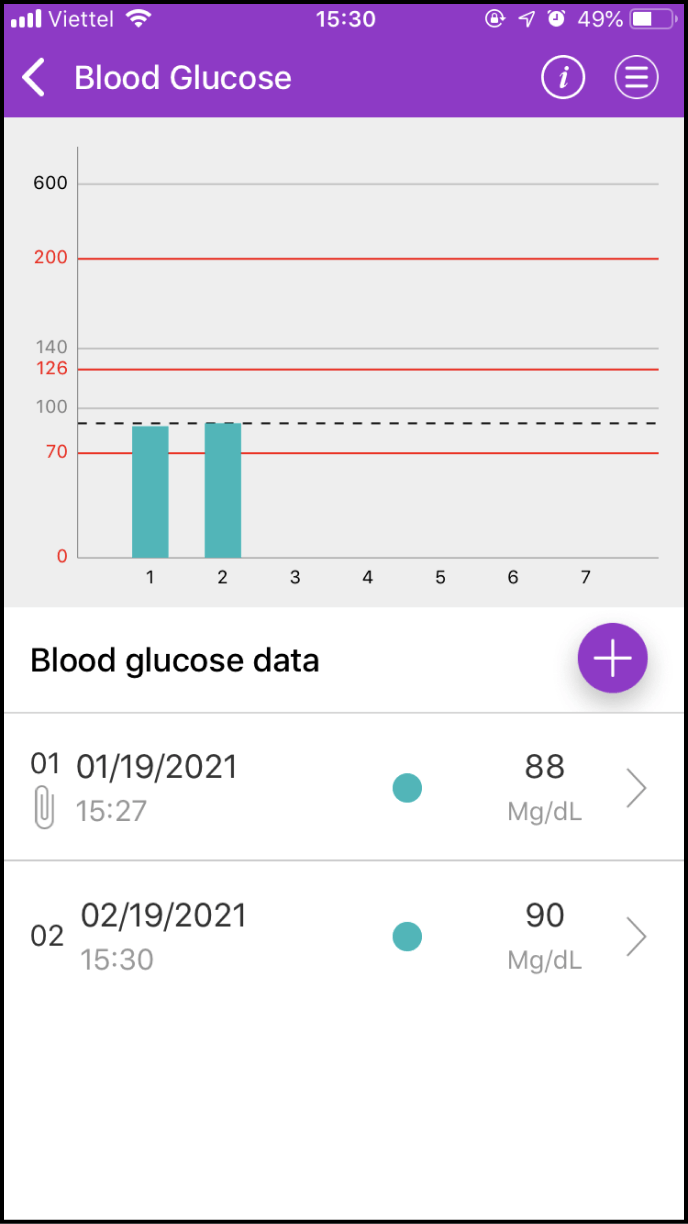
2-2. Details about one measurement
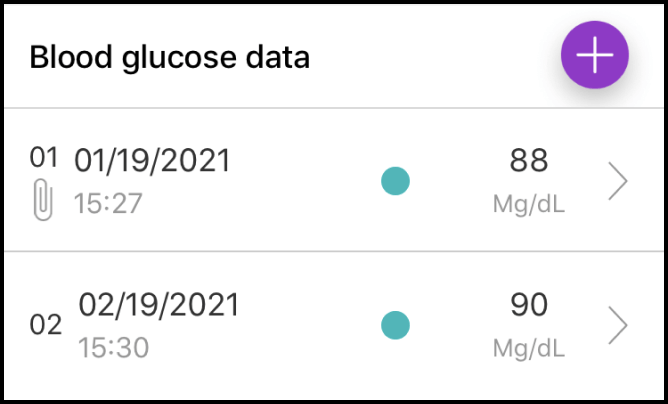
Below the chart, you will find details about the measurement. Please select the measurement you want to view and click > to view its details, including the Expert's health suggestions
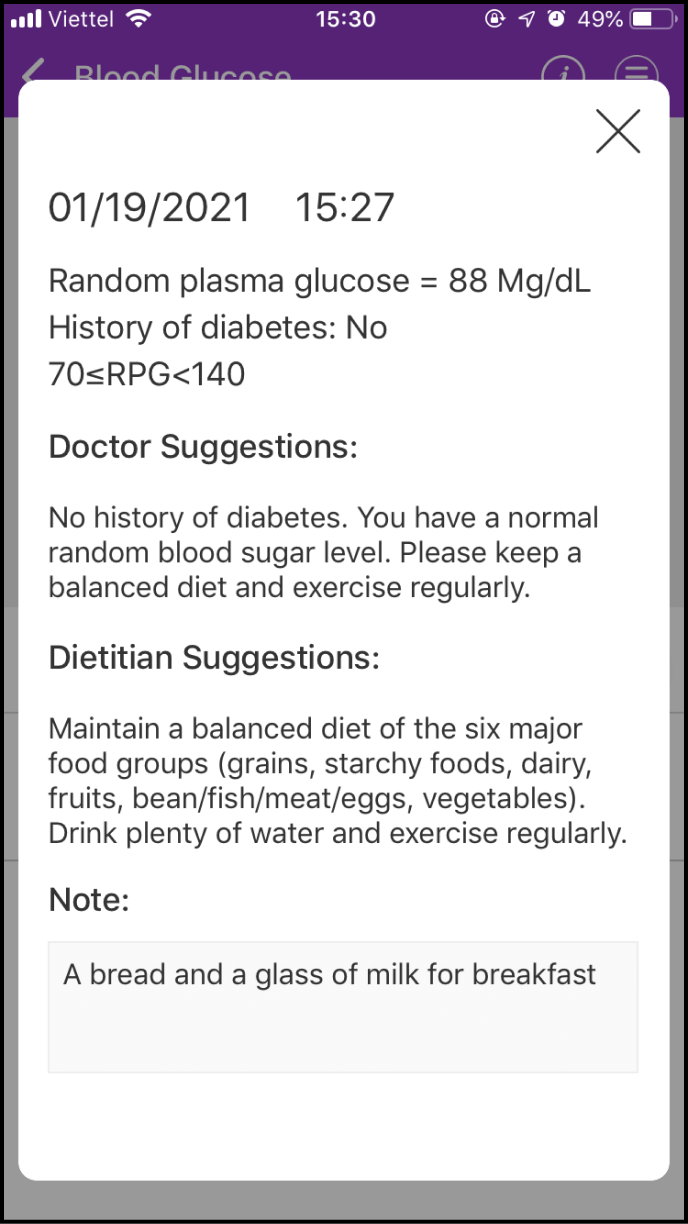
2-3. Measurement history search and settings
If you click the Menu icon at the upper right corner of the chart, a few options will be shown
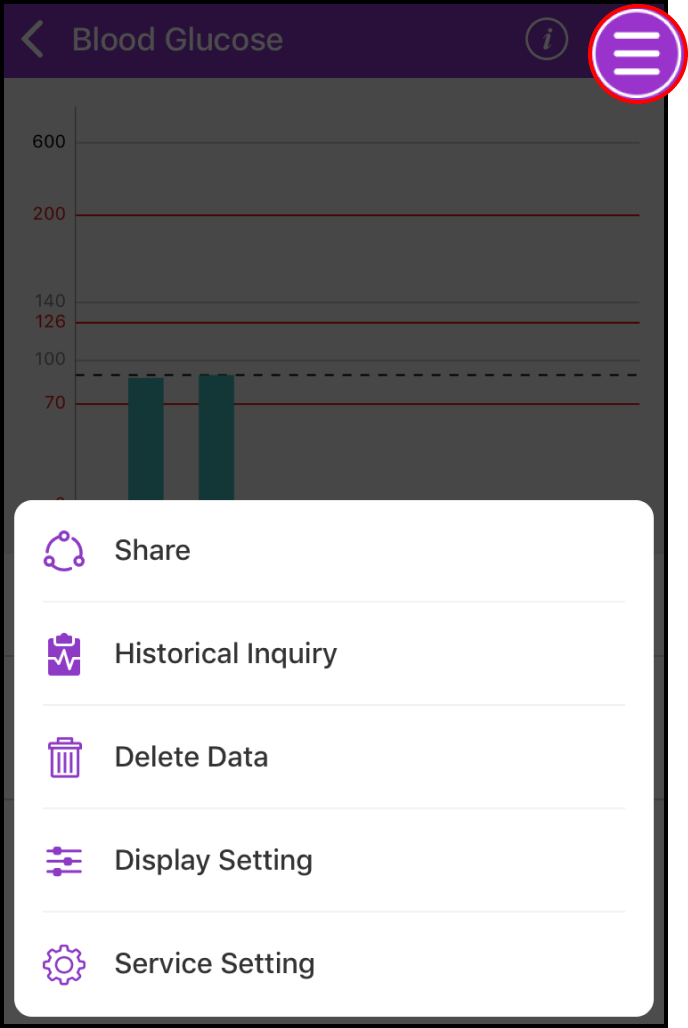
"History Inquiry" will allow you to set the start and end time, and you will be able to view your measurements in between that time period. "Display Setting" will allow you to view your blood glucose measurement values before or after eating
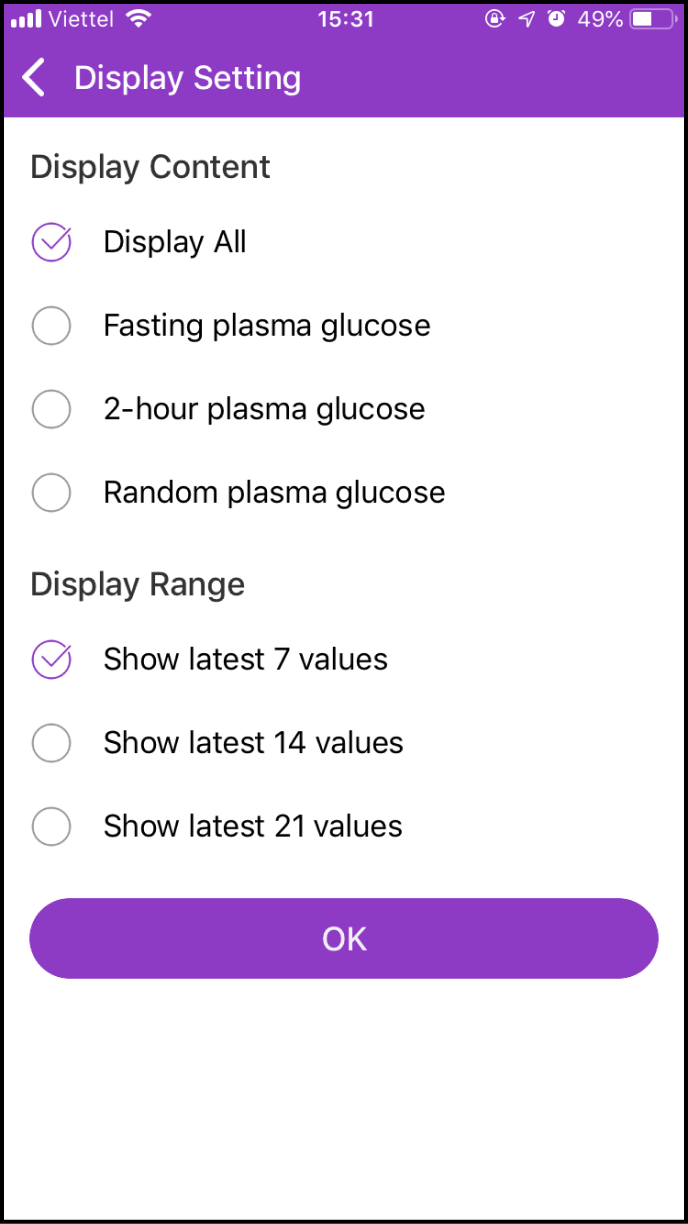
Step 3 Delete Measurement Data
If you click the Menu icon at the bottom right corner of the chart, a few options will be shown. Please choose "Delete Data"
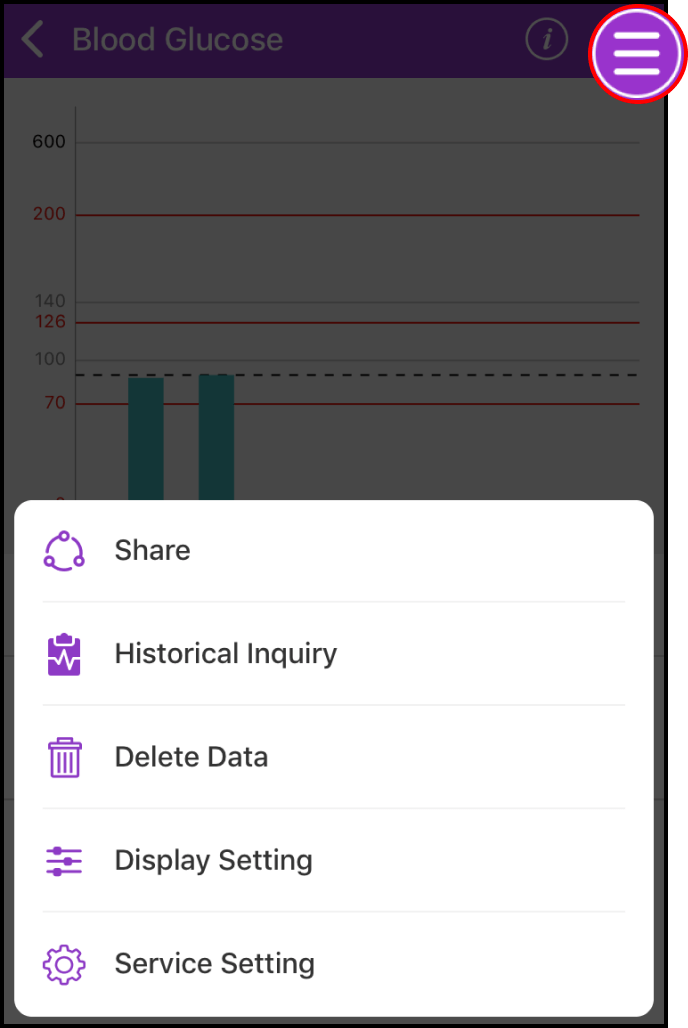
In this screen, click the Delete icon on the right side of the item you want to delete. Next, a confirmation box will appear and please click OK to confirm deletion