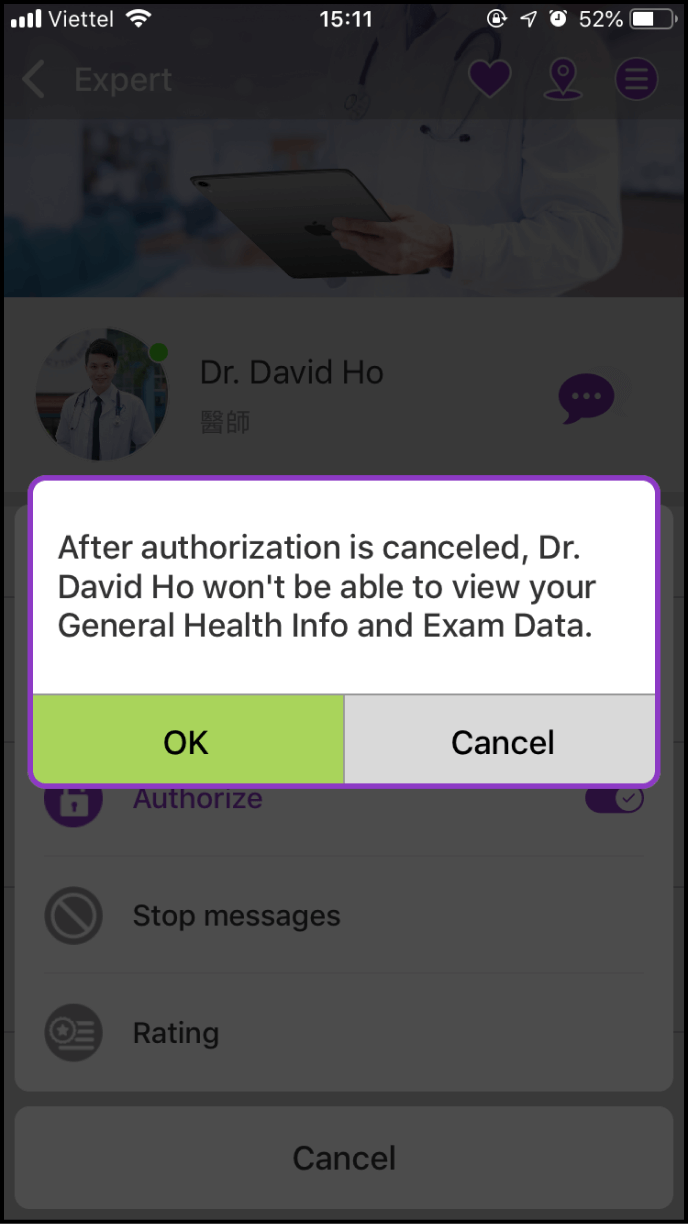Step 1 Authorize the Expert/Clinic to view your health information
1-1. Confirm the correct Expert/Clinic and authorize
Log in to the app home screen and find the Expert/Clinic in your contact list. Click on the avatar or the name of the Expert/Clinic who you want to authorize to view your health information
Note: If the Expert/Clinic is not in your contact list, please refer to - How do I search for an Expert or a Clinic to make a consultation?
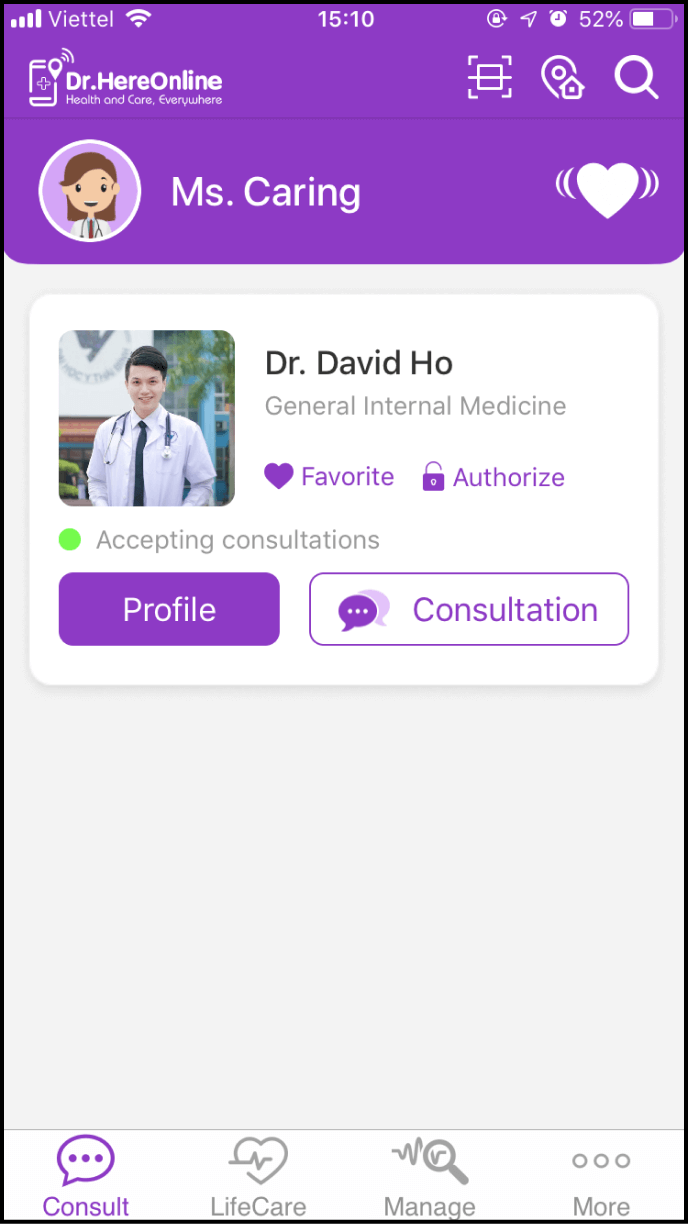
1-2. Authorize the Expert/Clinic to view your general health info and exam data
Please click the Menu icon in the top-right corner and choose the third action - Authorize. Then, please enter your password and click OK to confirm authorization
Note: The password is the same as your login password
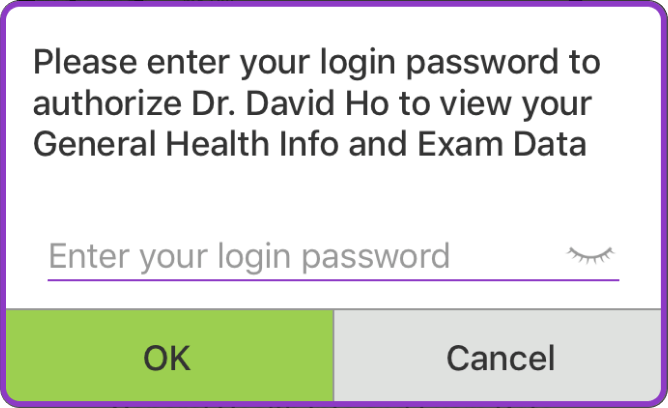
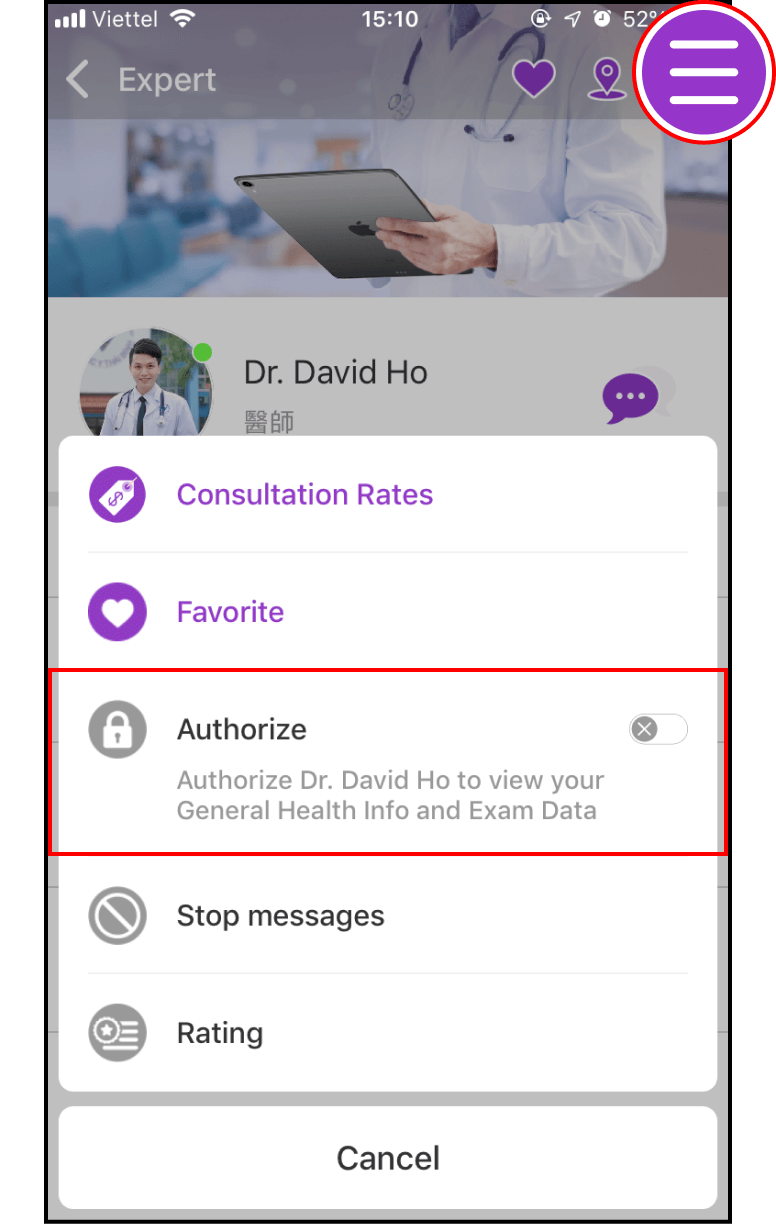
1-3. Complete authorization
If the Authorize button has turned purple, you have successfully authorized the Expert/Clinic to view your general and exam data
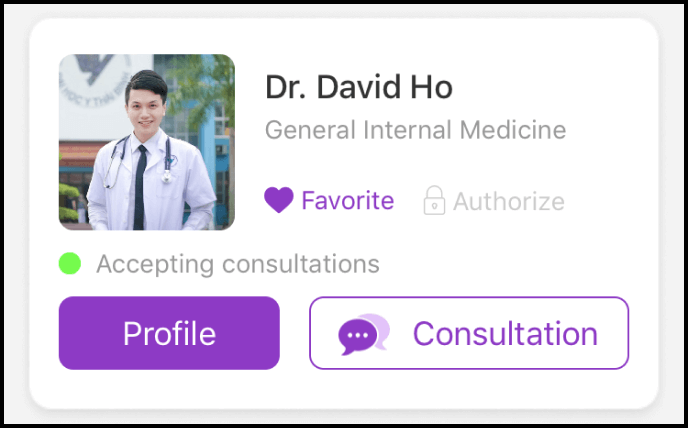
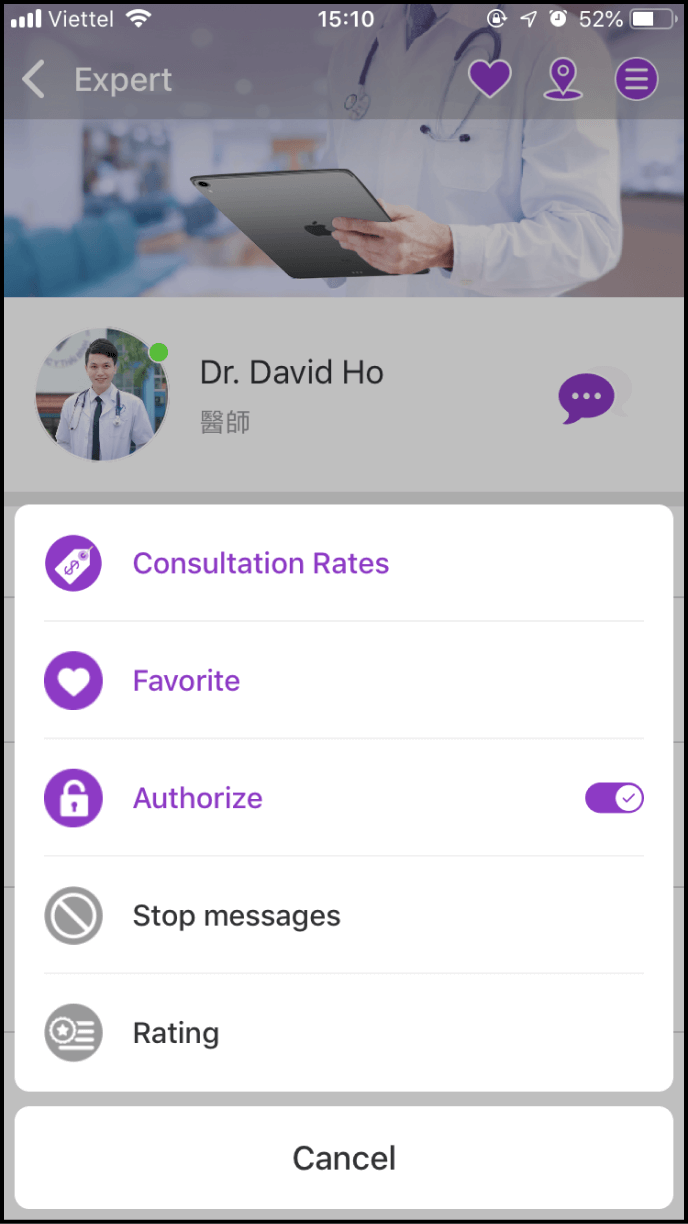
Step 2 Cancel authorization
Access the personal page of the Expert/Clinic you would like to cancel authorization, and click the Menu icon at the top right. Choose the third action - Auhorize, and click OK when the next window shows up
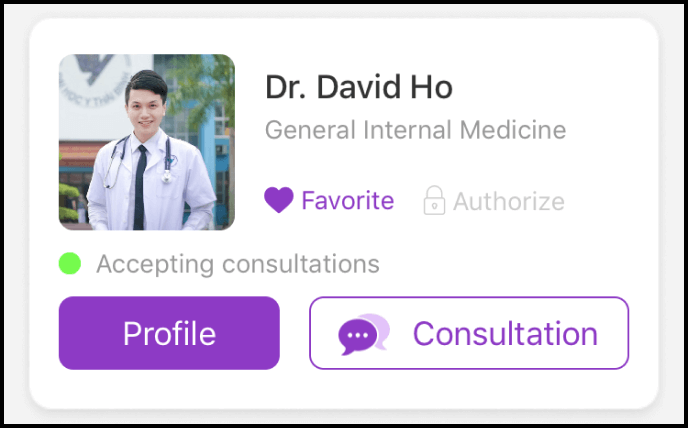
When the Authorize button turns from purple into black, you have successfully canceled authorization and this Expert/Clinic will not be able to view your general health info and exam data any more