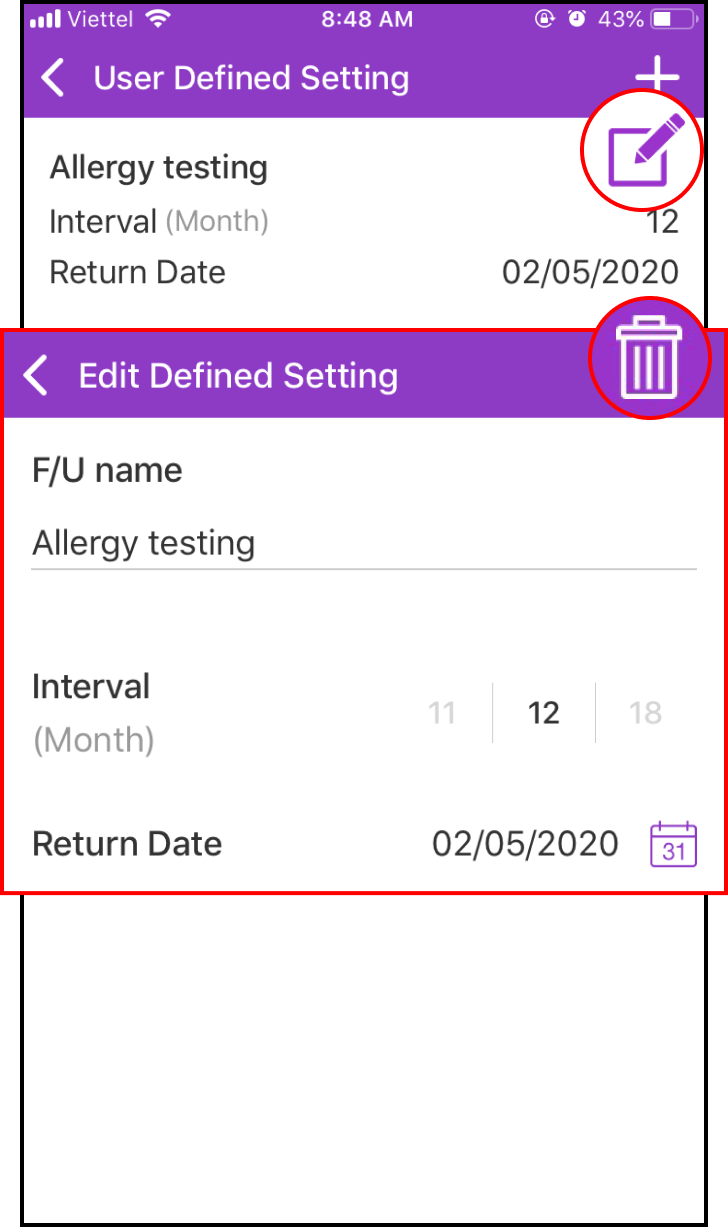Step 1 Disease follow-up settings
1-1. Access the Manage screen
Please choose Manage at the bottom of the main screen and choose General Health Info
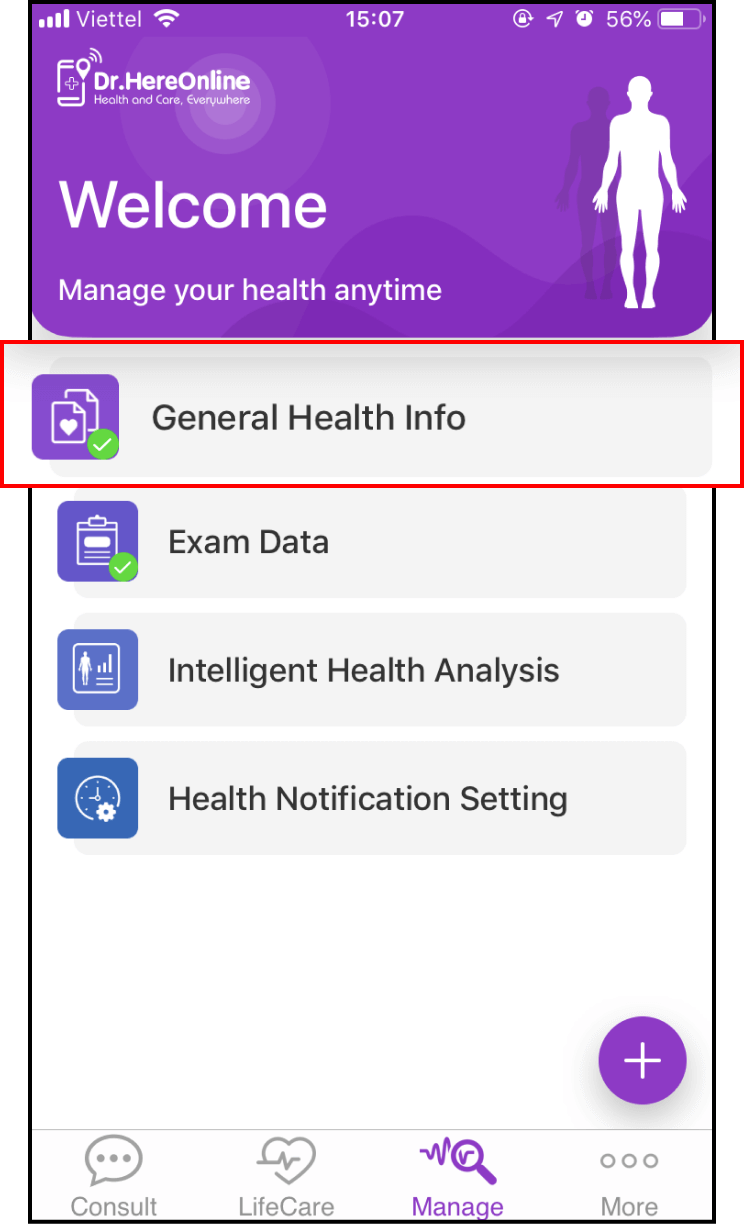
1-2. Please fill in your General Health Info and Medical History
Please provide your information correctly, including your Medical History. Next, click Save
If you fill in your personal medical history, Dr.HereOnline will automatically process your Health Notification Setting
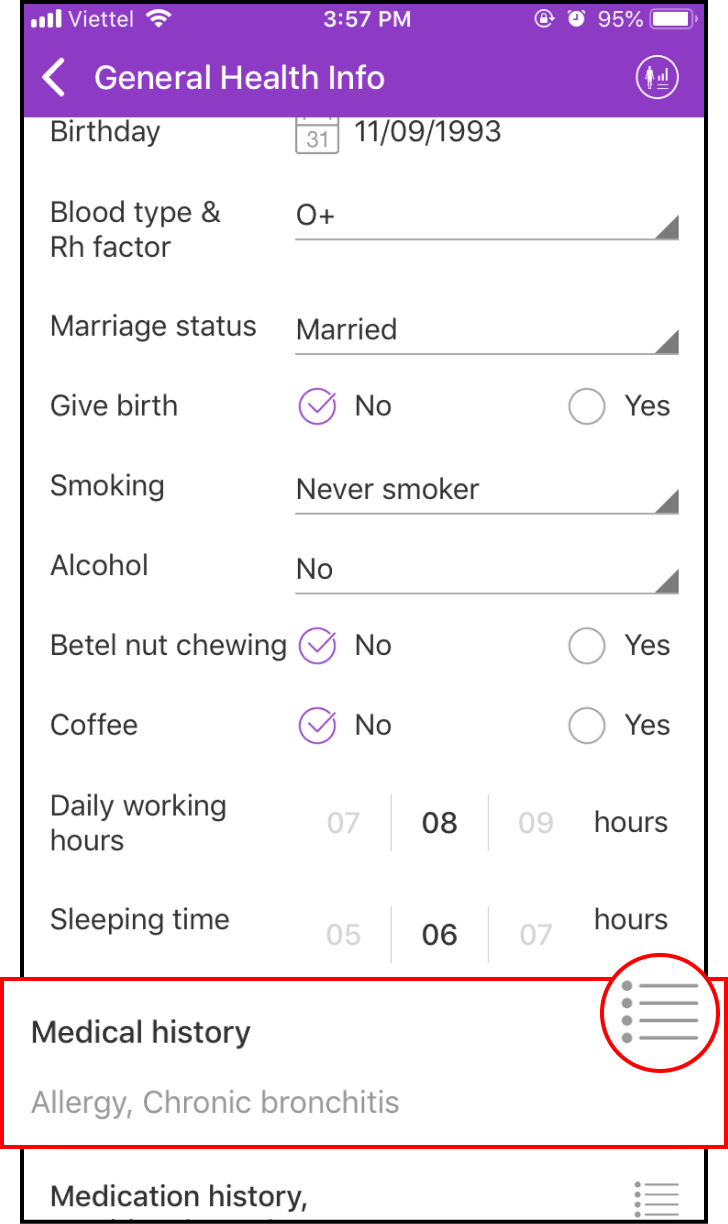
1-3. Return Date Notification
Ms.Caring will send a return notification automatically on the date of return
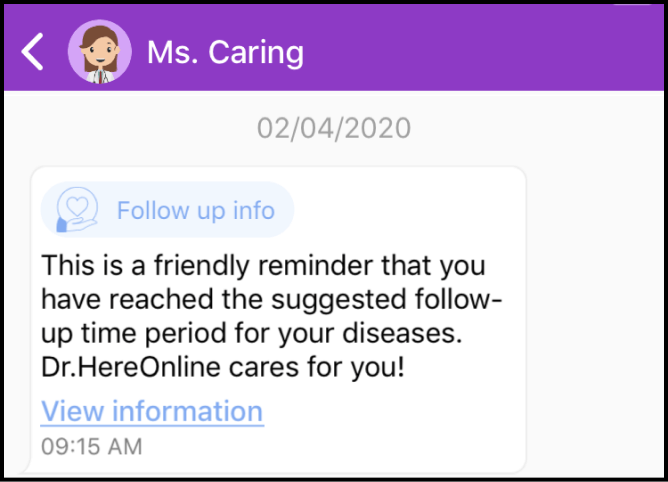
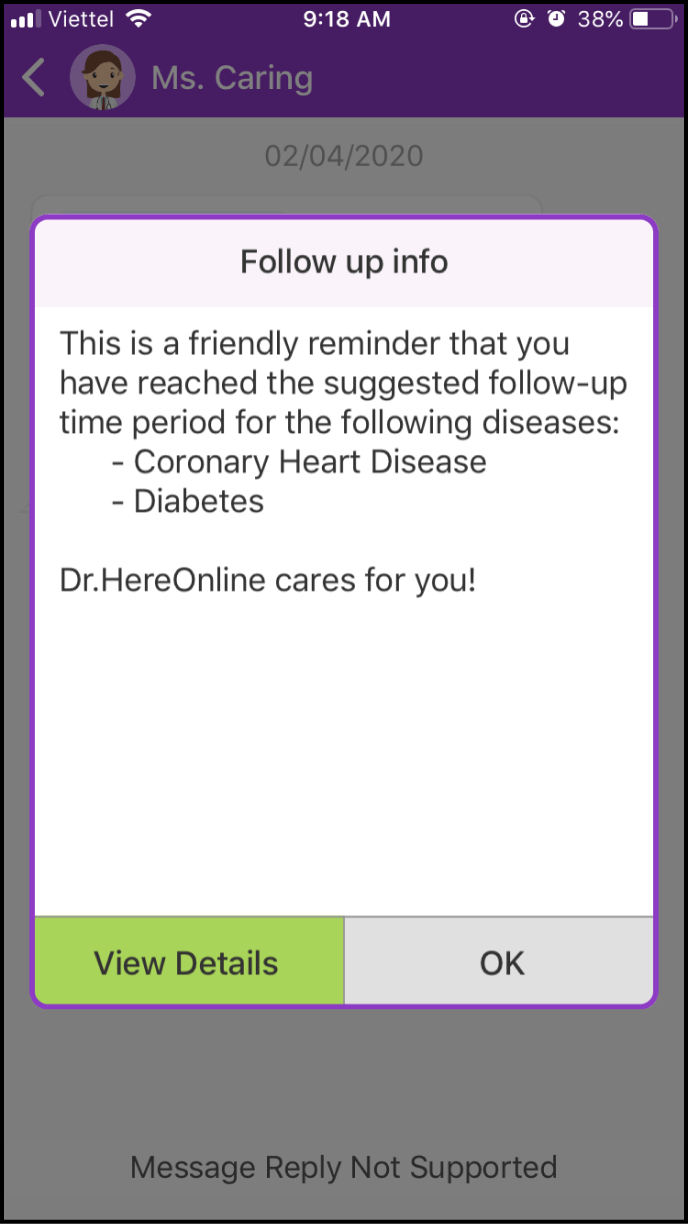
Step 2 Abnormal Values follow-up settings
2-1. Add new Exam Data
Please choose Manage at the bottom of the main screen and select Exam Data
If any abnormal value exists in your Exam Data, Dr.HereOnline will automatically execute the Abnormal Values follow-up function
For further information on how to add new exam data, please refer to How can I get a Health Analysis Report?
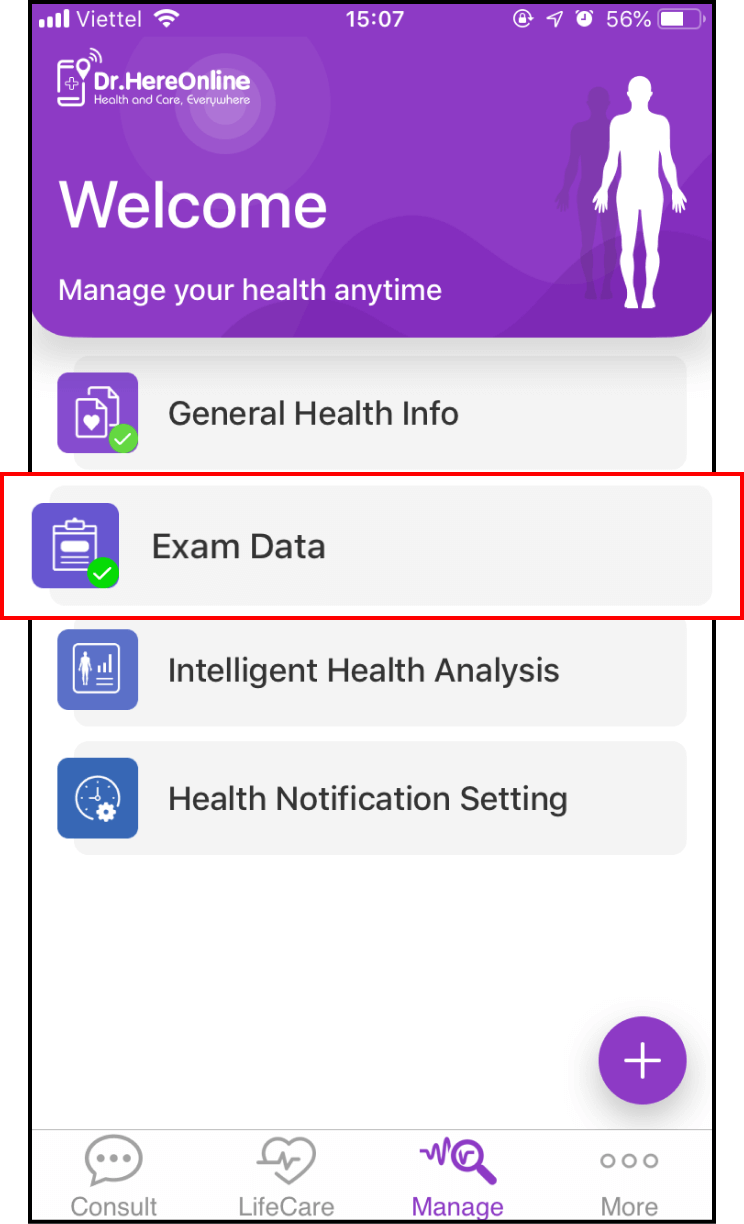
2-2. Return Date Notification
Ms.Caring will send a return notification automatically on the date of return
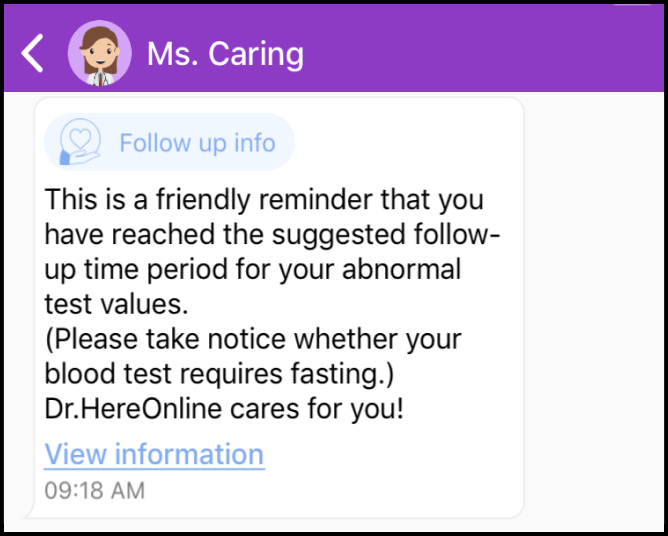
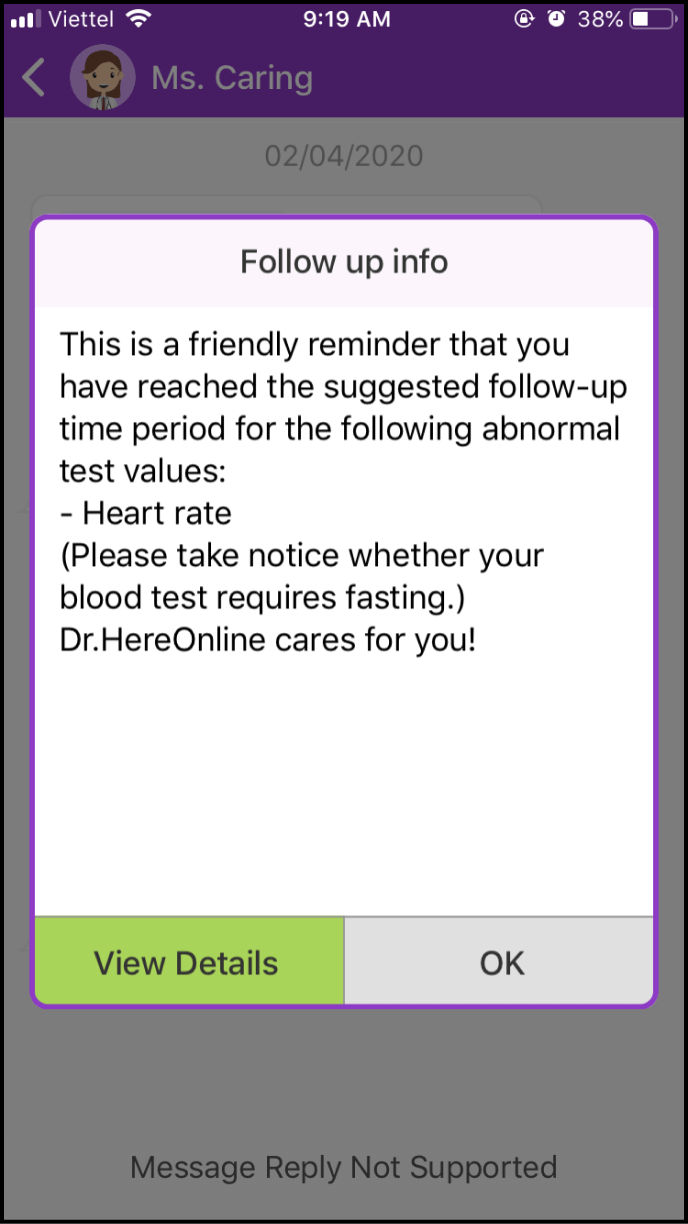
Step 3 User defined time settings
3-1. Enter the User Defined Settings screen
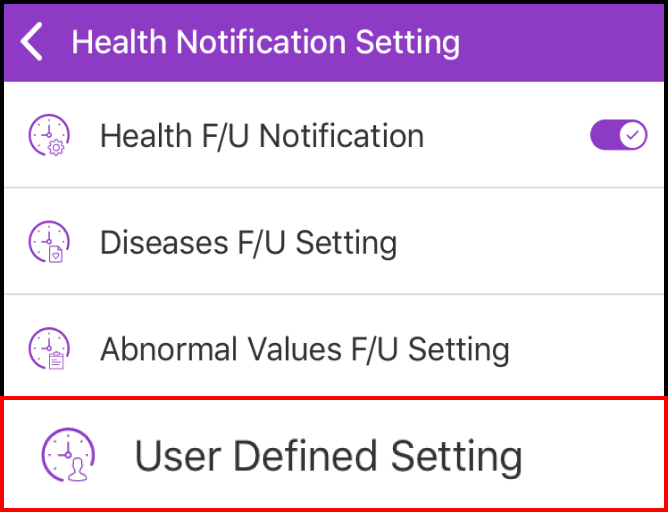
Please select User Defined Settings in the Health Notification Settings screen
Please click + icon at the top right corner in the User Defined Settings screen to add a new user defined time setting
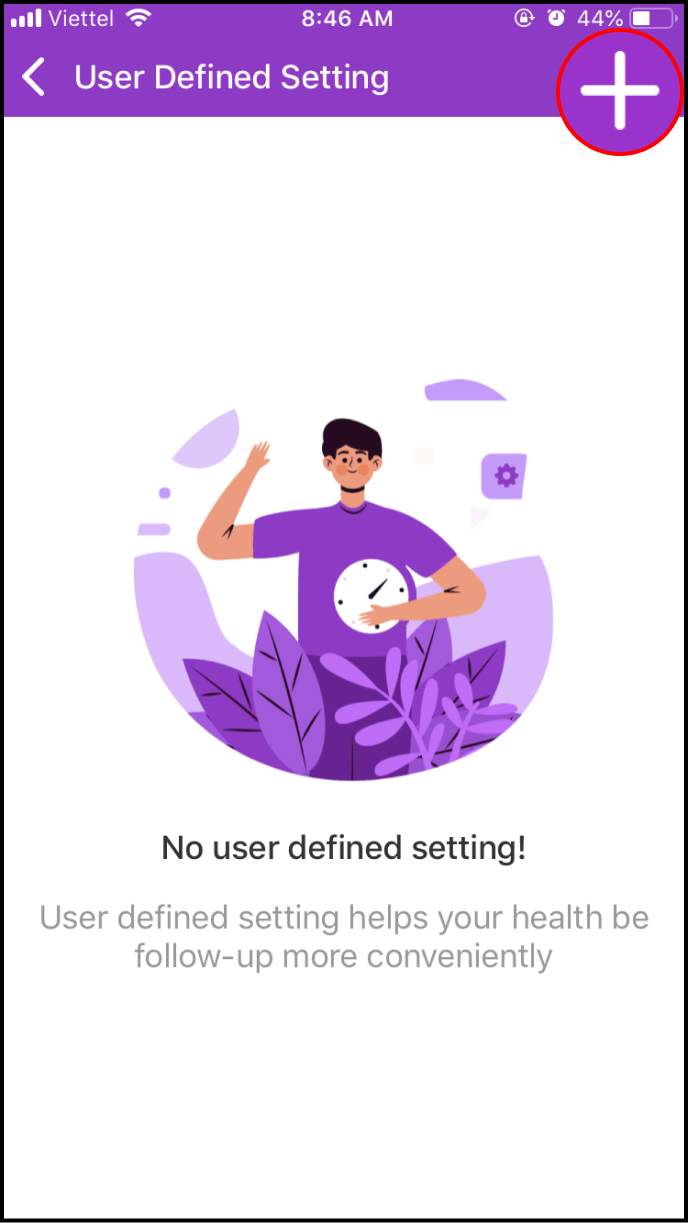
3-2. Add a specific reminder
In the next screen, you can enter the name for your follow-up reminder or choose from an available list
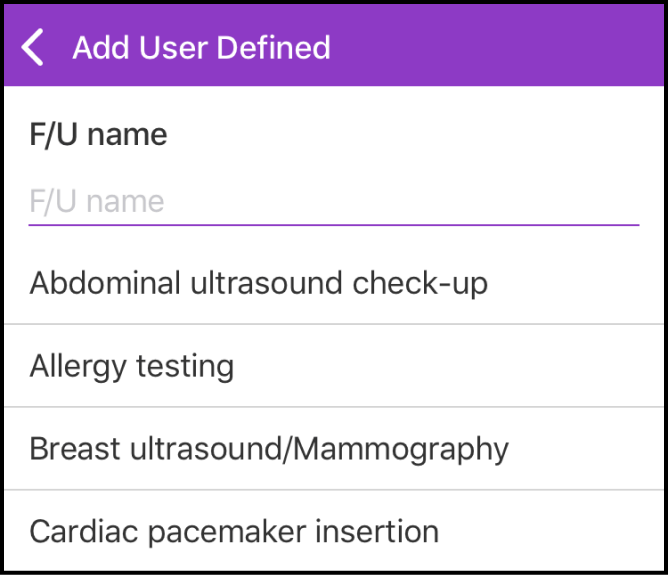
Then, set the Reminder Interval and Return Date. Don't forget to click Save
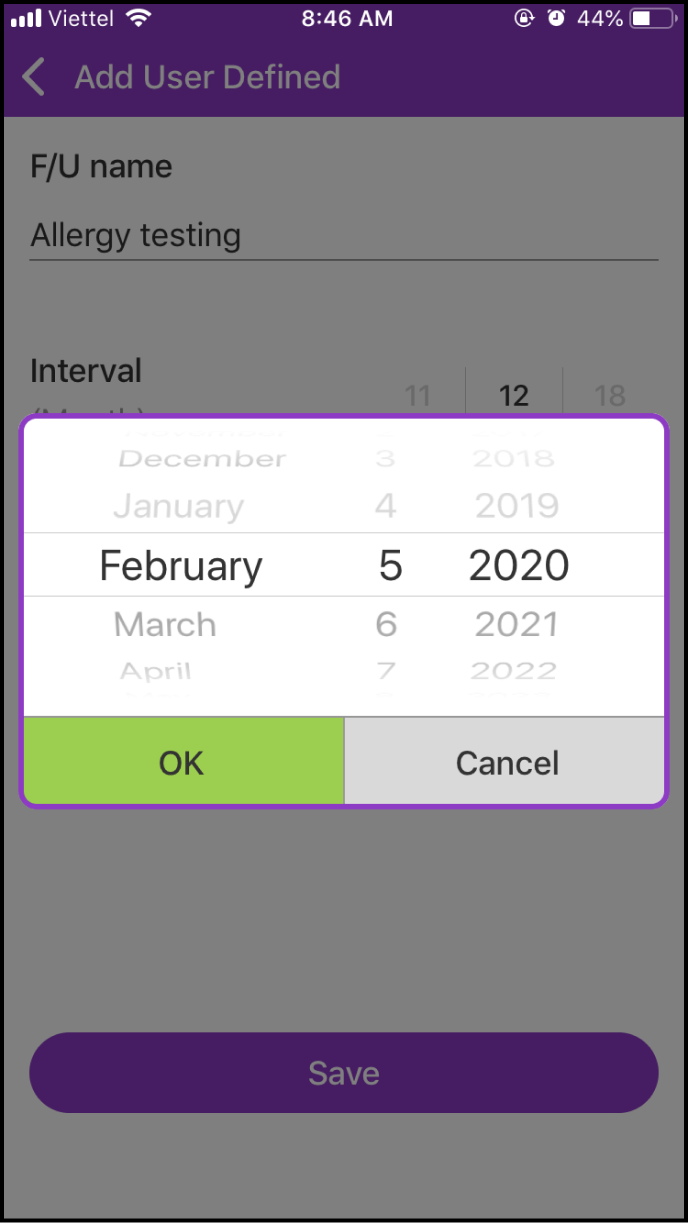
3-3. Return Date Notification
Ms.Caring will send a return notification automatically on the date of return
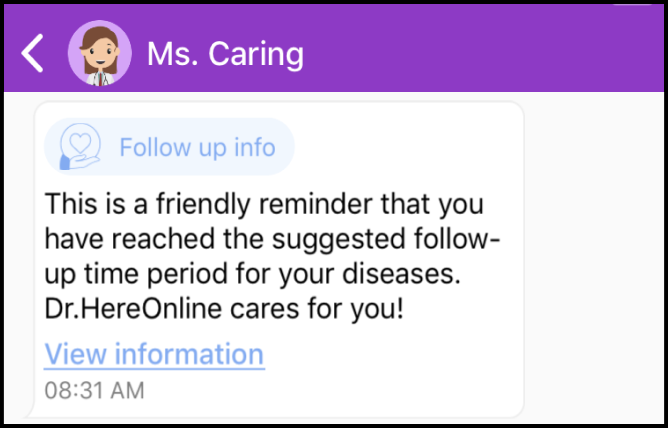
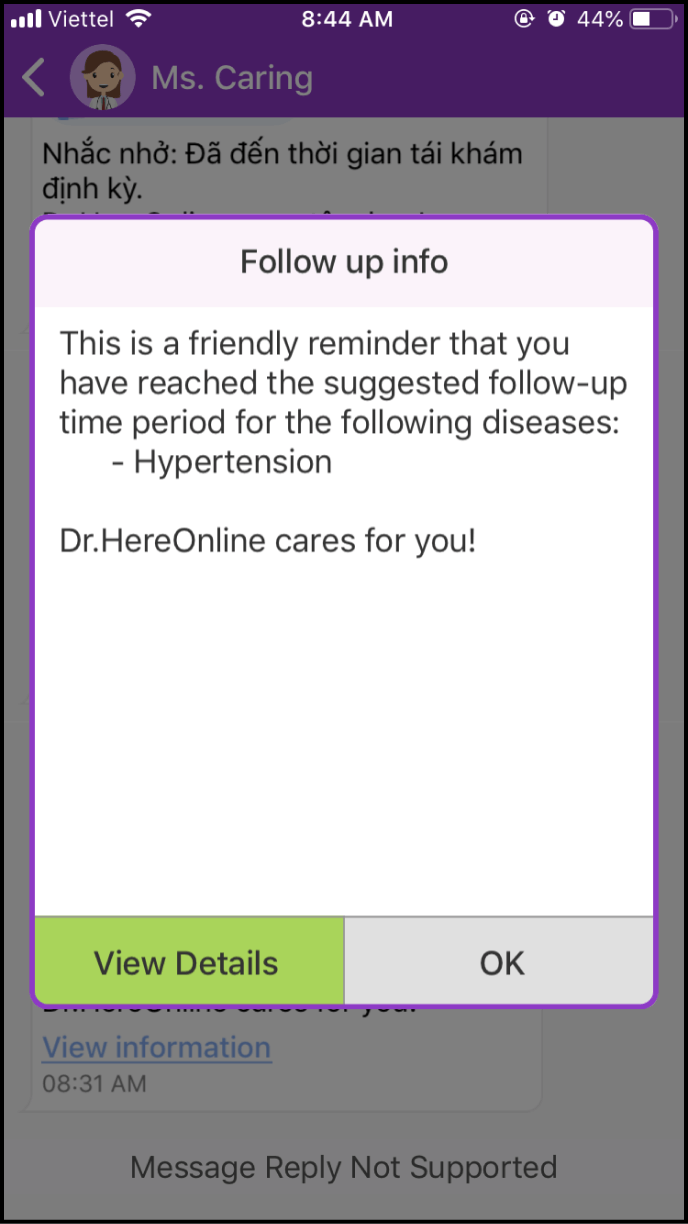
Step 4 Manage your health reminders
4-1. Enter the Health Tracking Settings screen
Please choose Manage at the bottom of the main screen, and then choose Health Tracking Settings
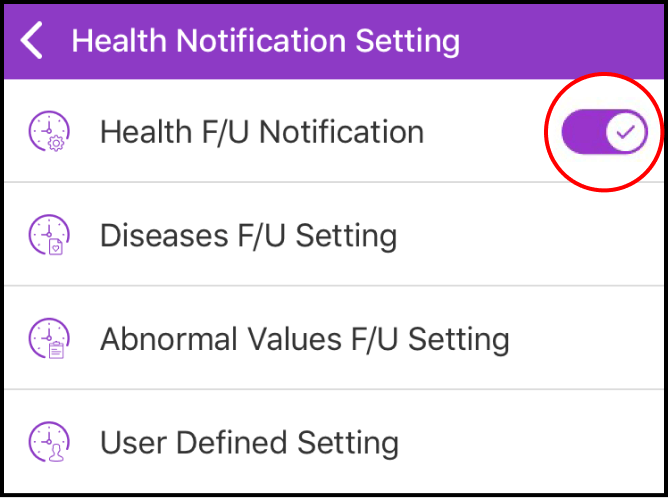
After entering the main screen of Health Tracking Settings, click the switch icon next to "Health Follow-up Settings" to authorize return date notifications
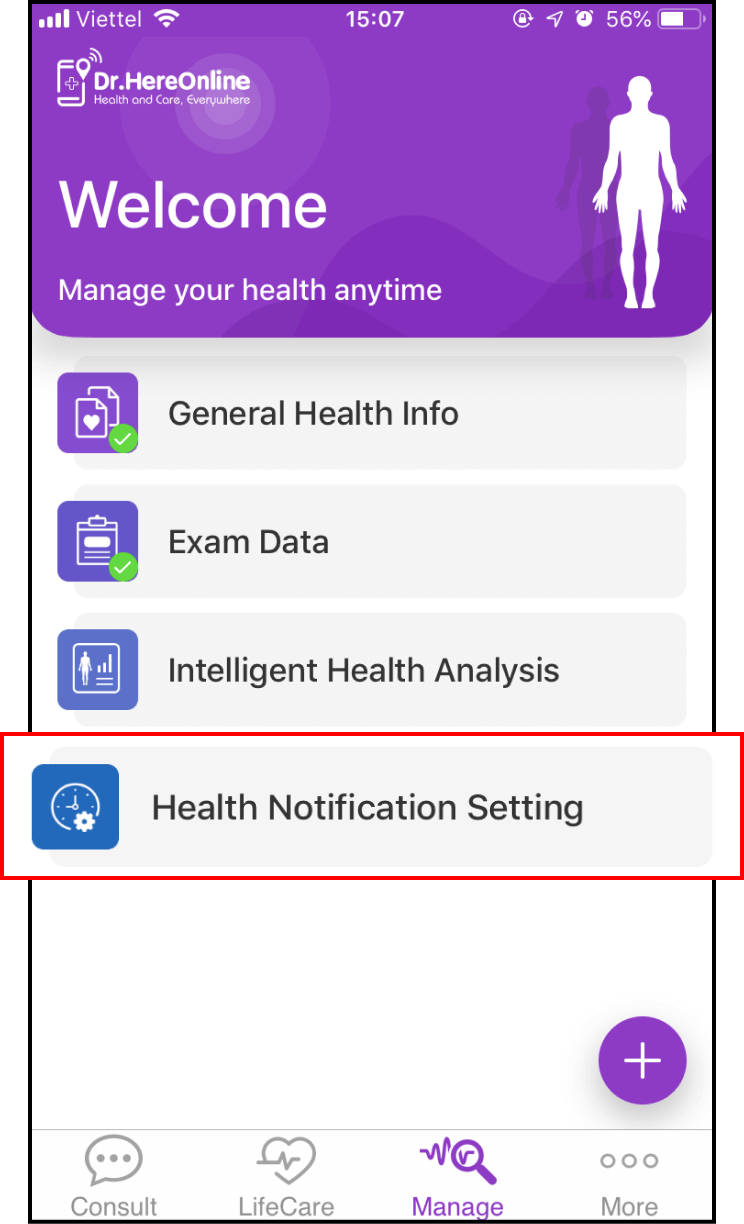
4-2. Manage your Disease Follow-up Settings
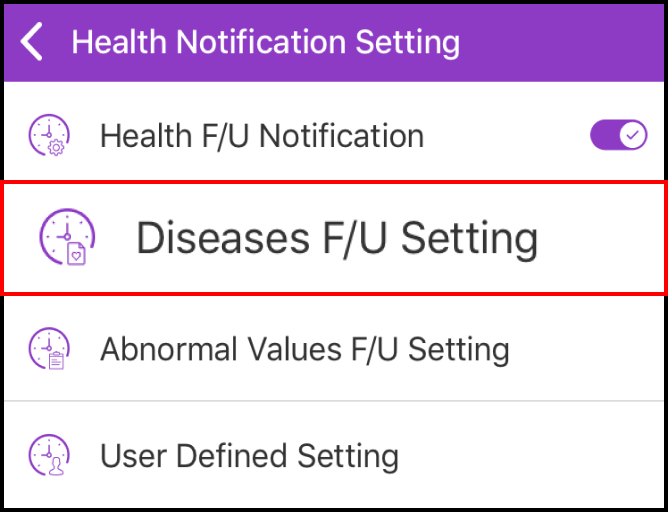
In the Health Tracking Settings screen, click on Health Follow-up Settings
You can choose to turn on or turn off reminders, and set your next return date
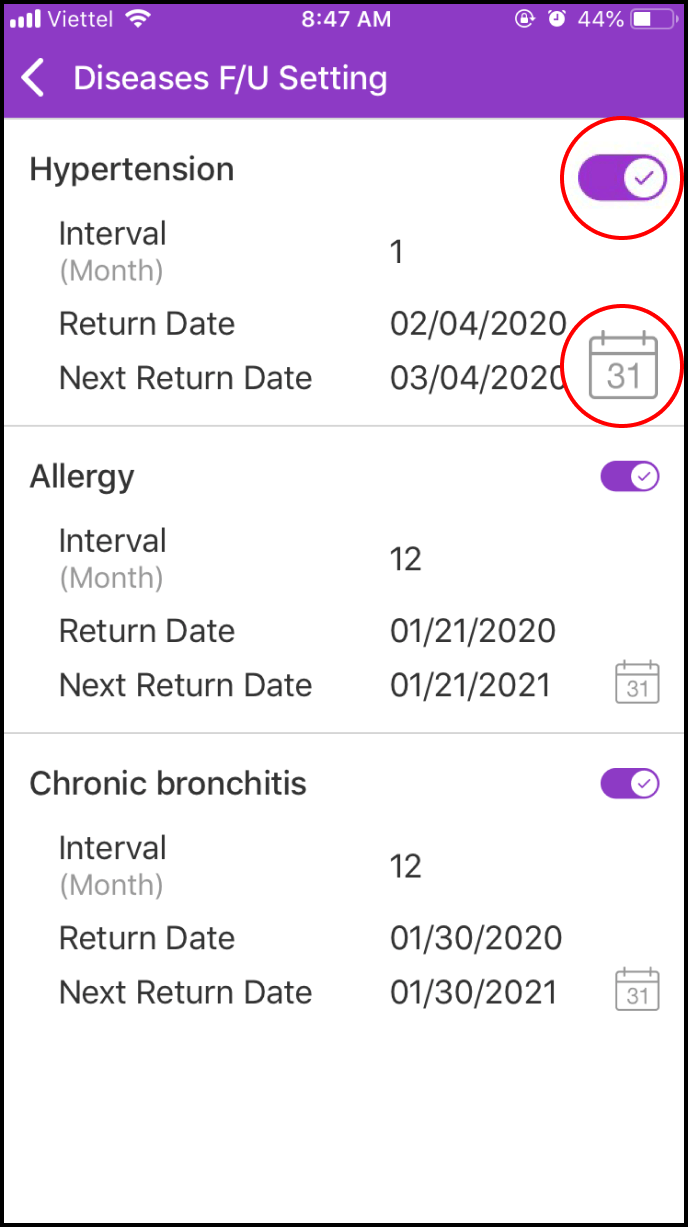
4-3. Manage your Abnormal Values Follow-up Settings
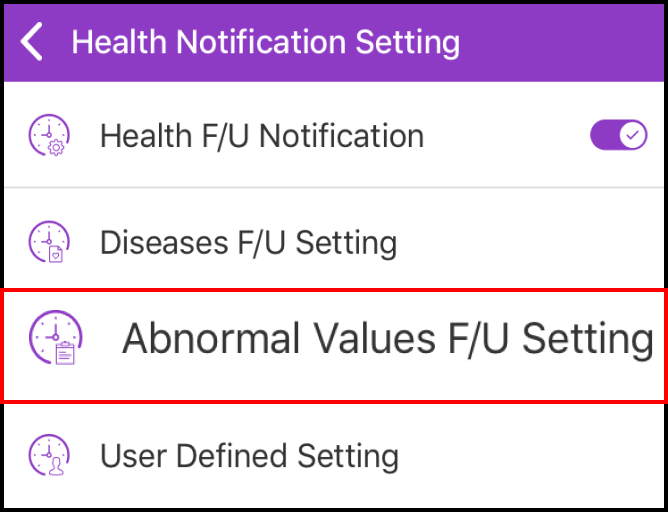
In the Health Notification Settings screen, select Abnormal Values Follow-up Settings
You can choose to turn on or turn off reminders, and set your next return date
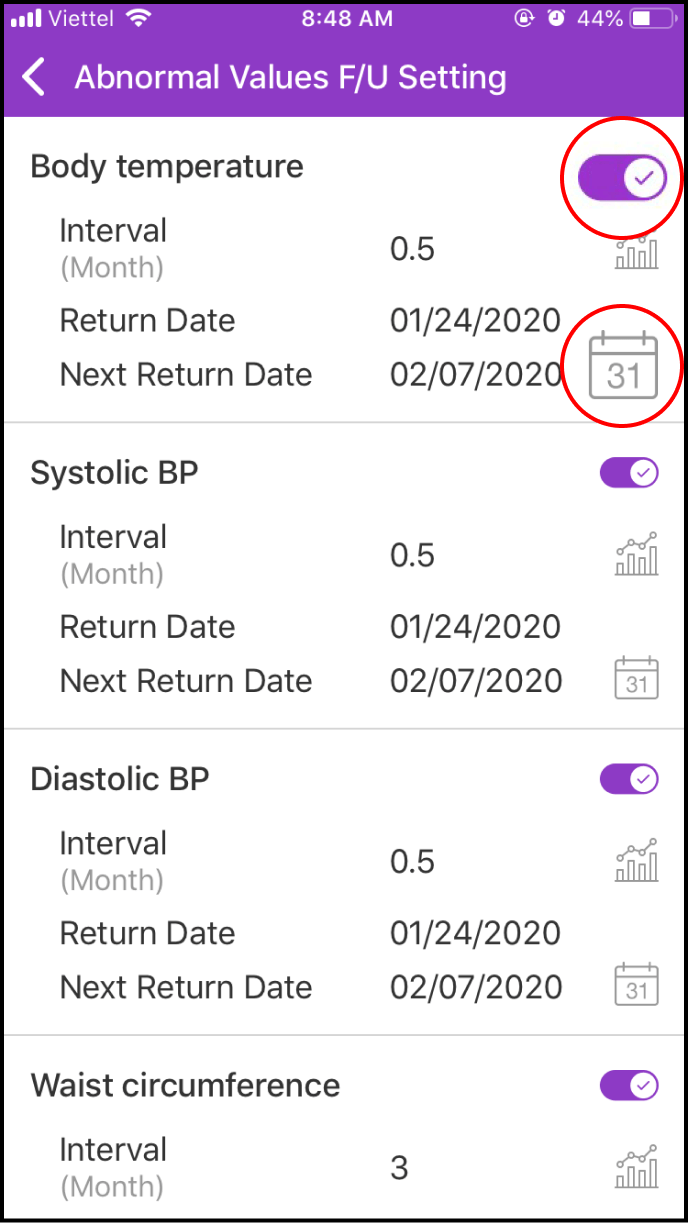
4-4. Manage your User Defined Settings
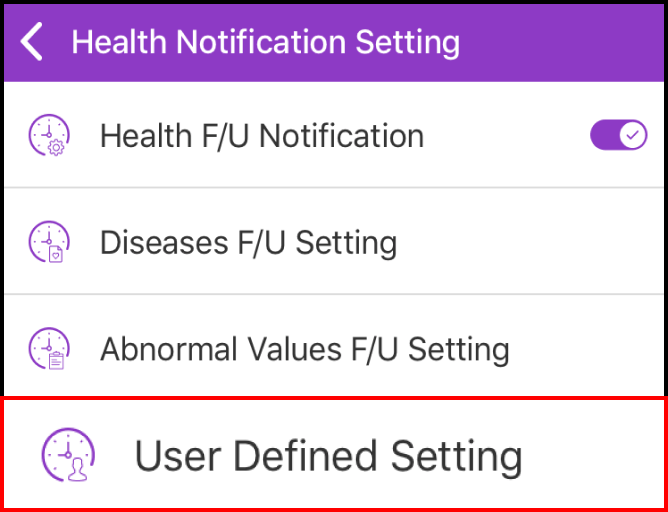
In the Health Tracking Settings screen, please choose User Defined Time Settings
In User Defined Setting screen, you can edit or delete any item by clicking the Edit icon on the right hand side of the column