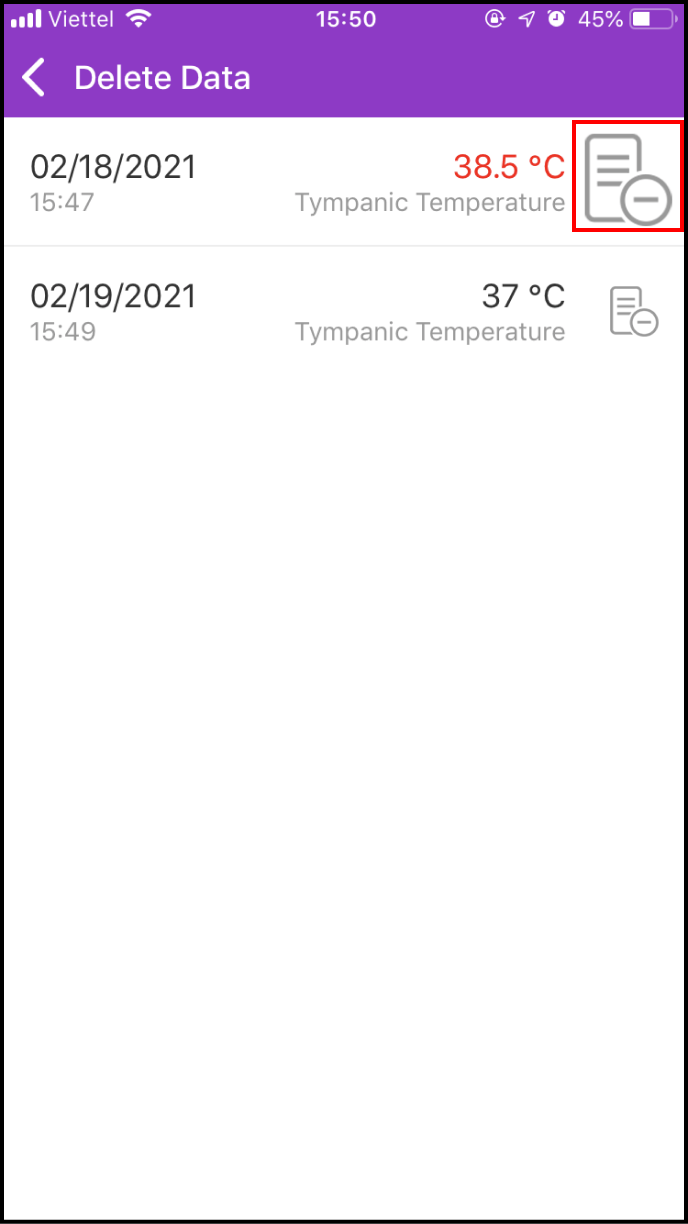Step 1 Input new temperature data
1-1. Access the LifeCare screen
Please click LifeCare in the main screen
Access Temperature Management to continue
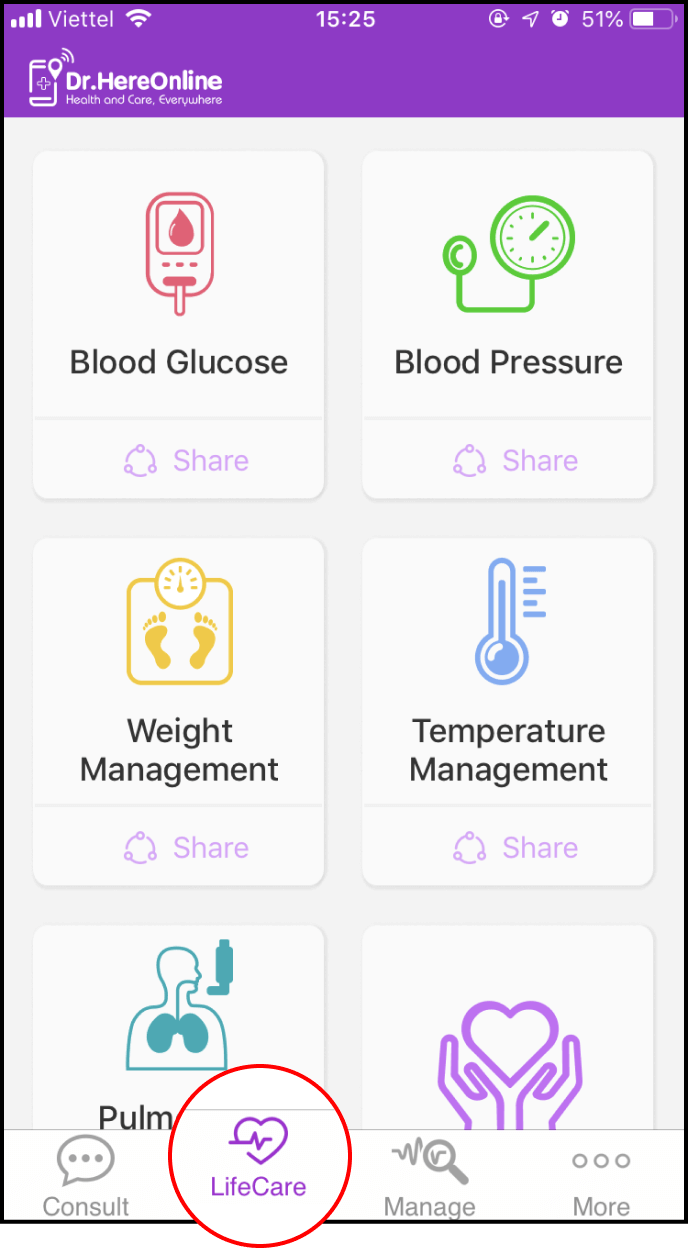
1-2. How to set temperature management reminders
You can set Alarm Reminder to remind your schedule, then Save
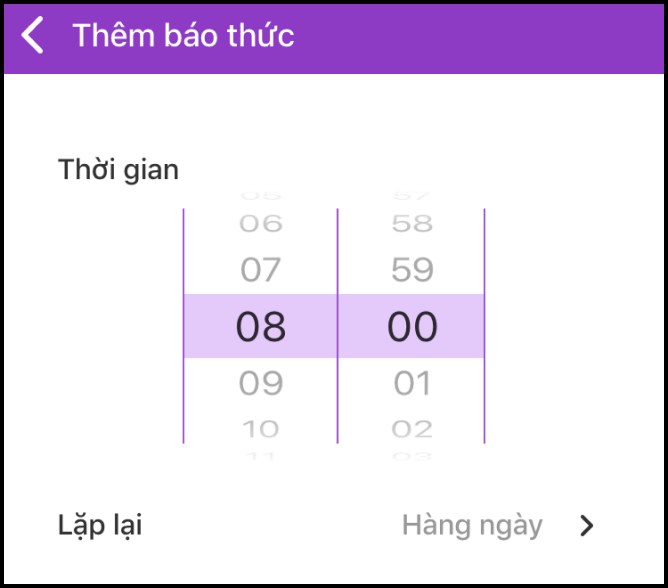
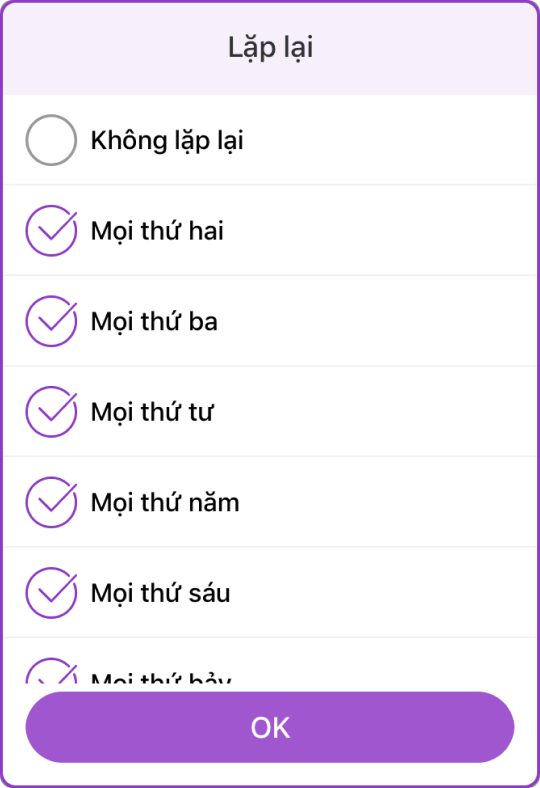
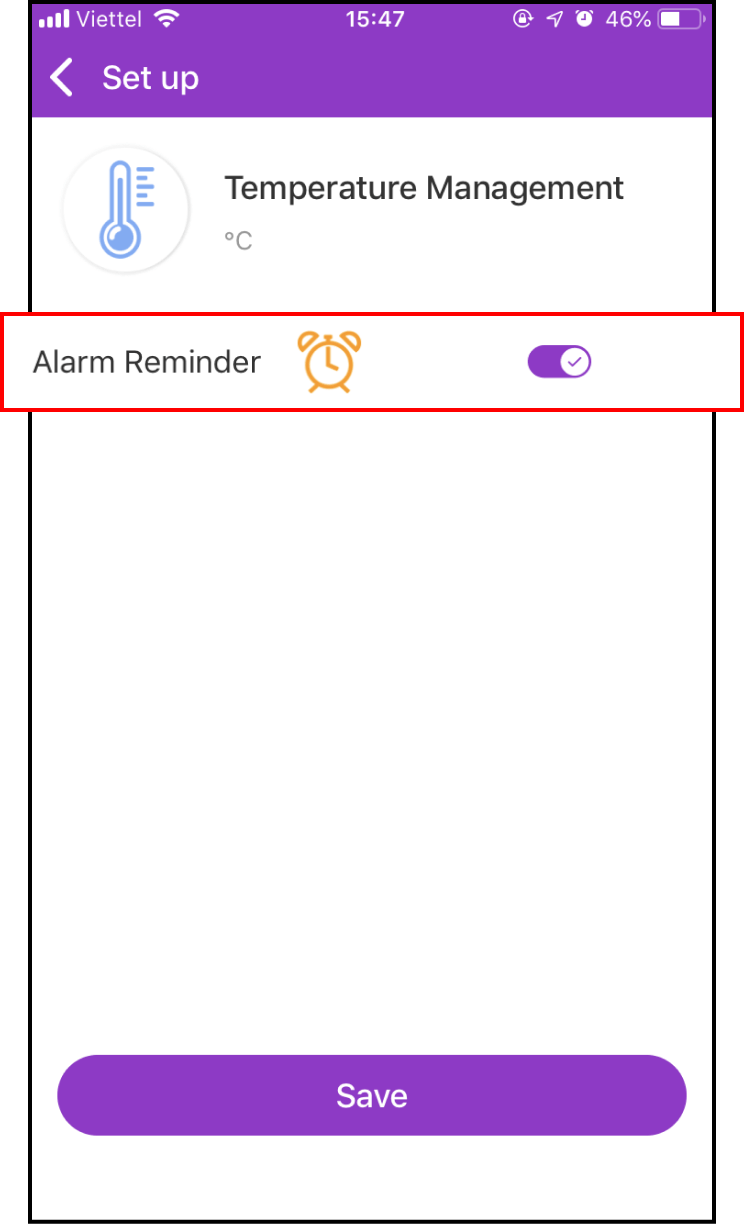
1-3. Start inputting new temperature data
Return to the LifeCare screen, select Temperature Management. Please follow the instructions and press the + sign to add your temperature.
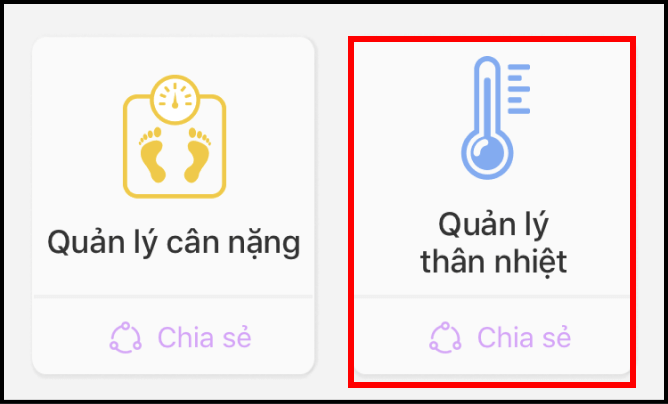
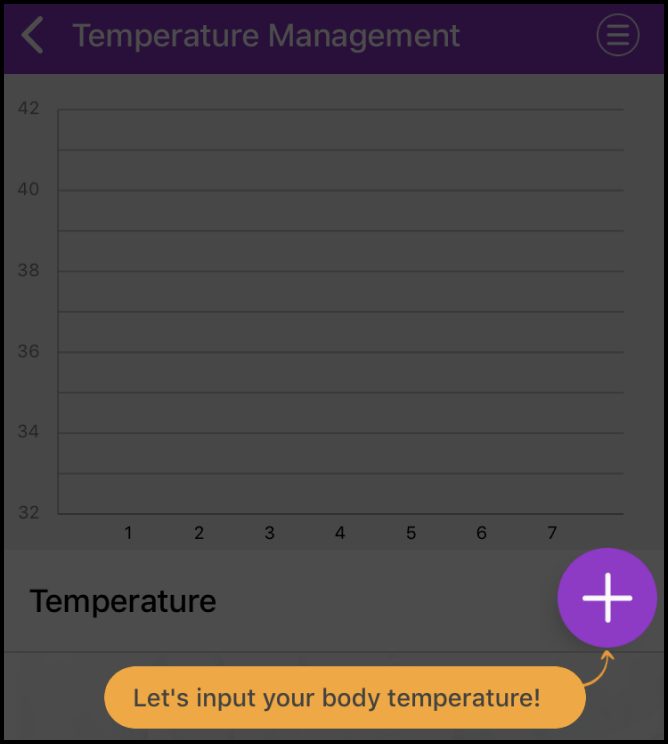
Please select type of measurament, enter your temperature and select measurement time. You can add notes and images.
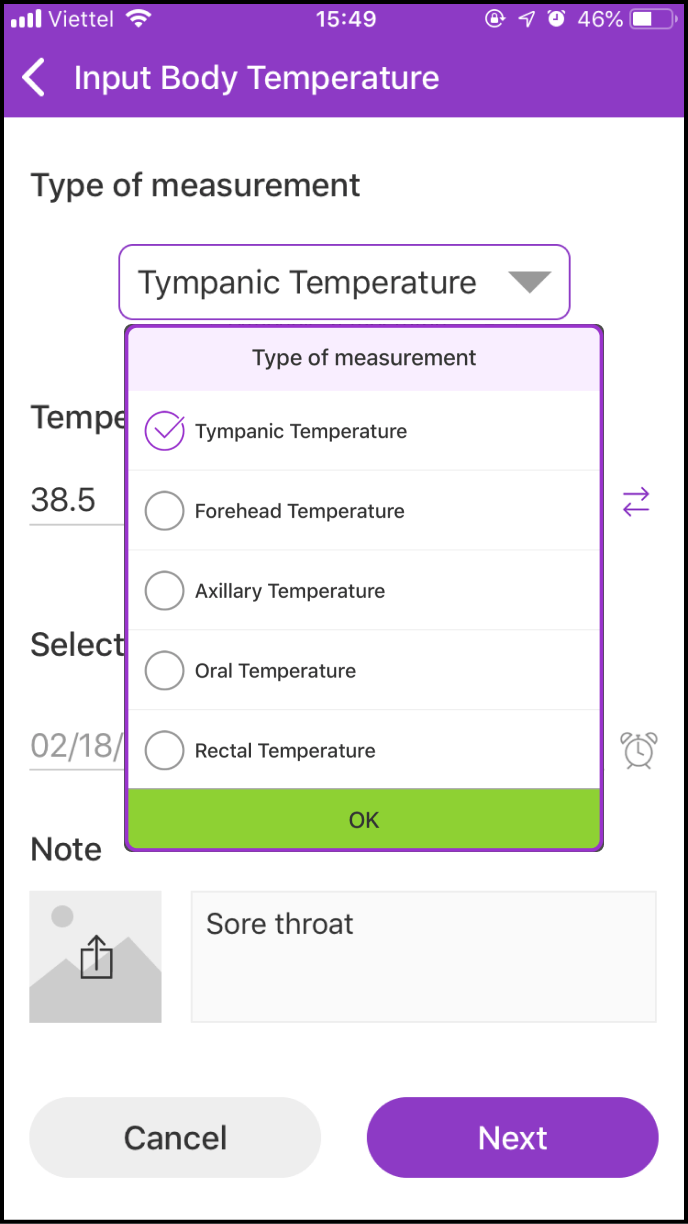
1-4 Save your current temperature
After inputting all related data in the previous step and clicking the Next button, you will enter a confirmation screen and the system will remind you whether your temperature is within normal range
Click the Save button below to save to records
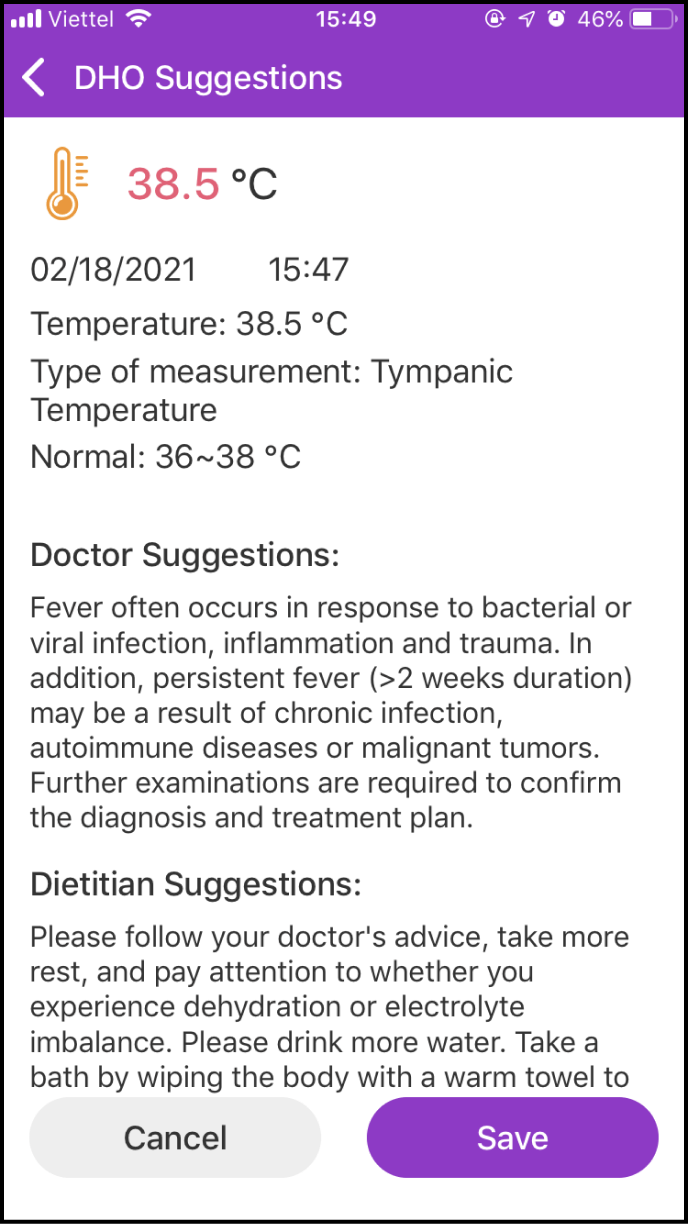
Step 2 View your measurement history
2-1. Enter the data history screen
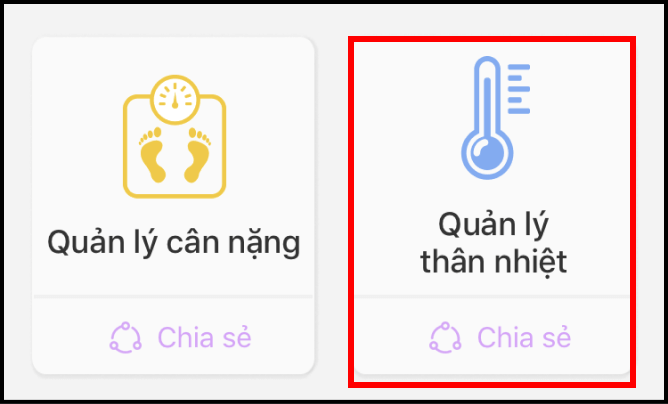
Please click the Temperature Management symbol to view your temperature measurement history
Your past temperature measurements are displayed in a chart to help you compare them easily.
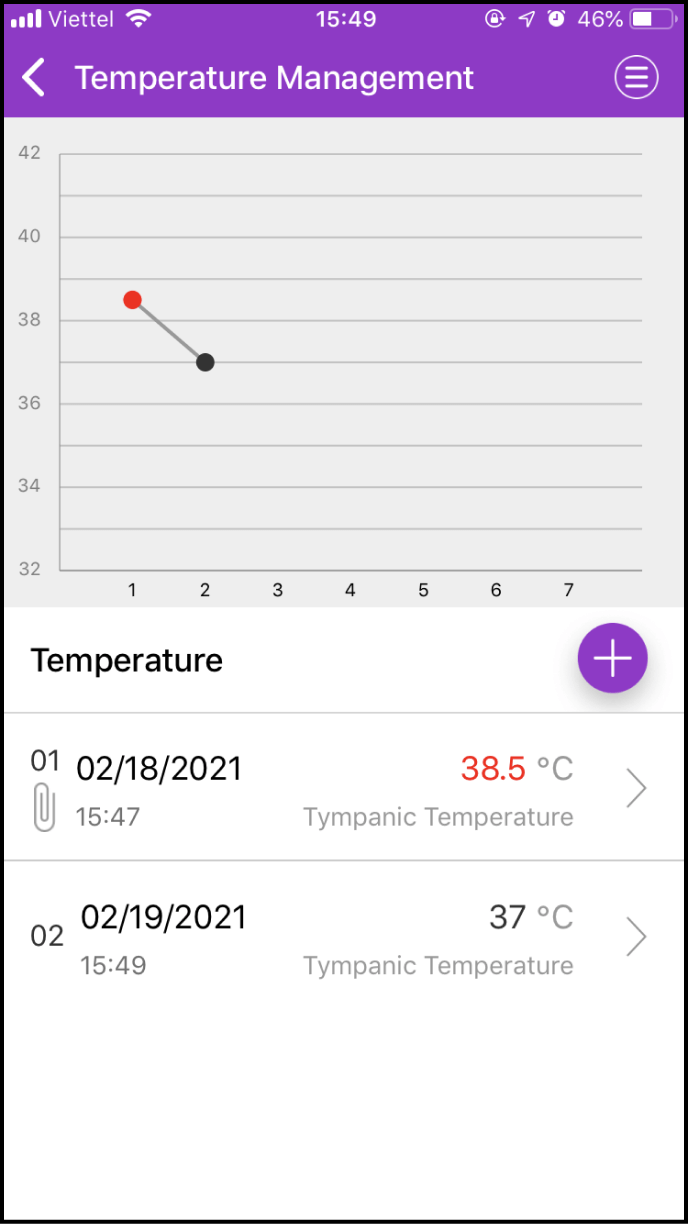
2-2. Details about one measurement
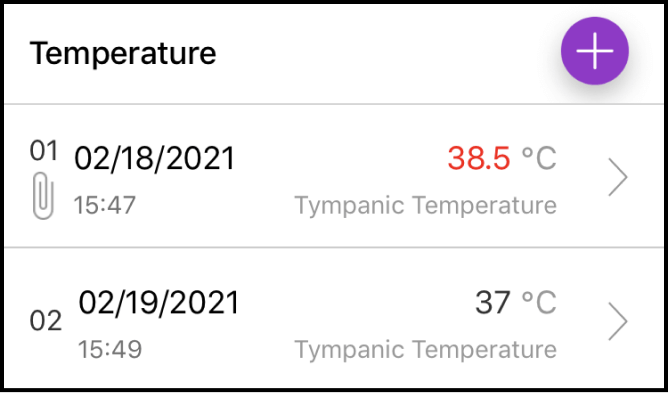
Below the chart, you will find details about the measurement. Please select the measurement you want to view and click > to view its details, including the Expert's health suggestions
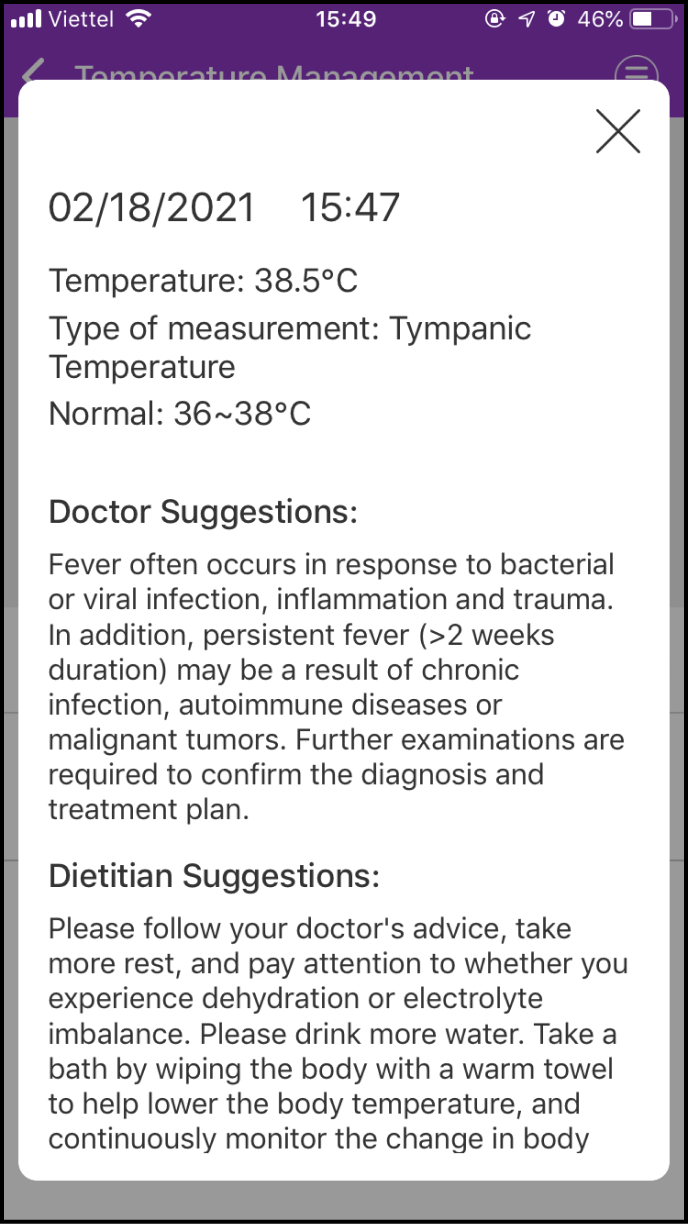
2-3. Setting up your measurement history search
If you click the Menu icon at the upper right corner of the chart, a few options will be shown
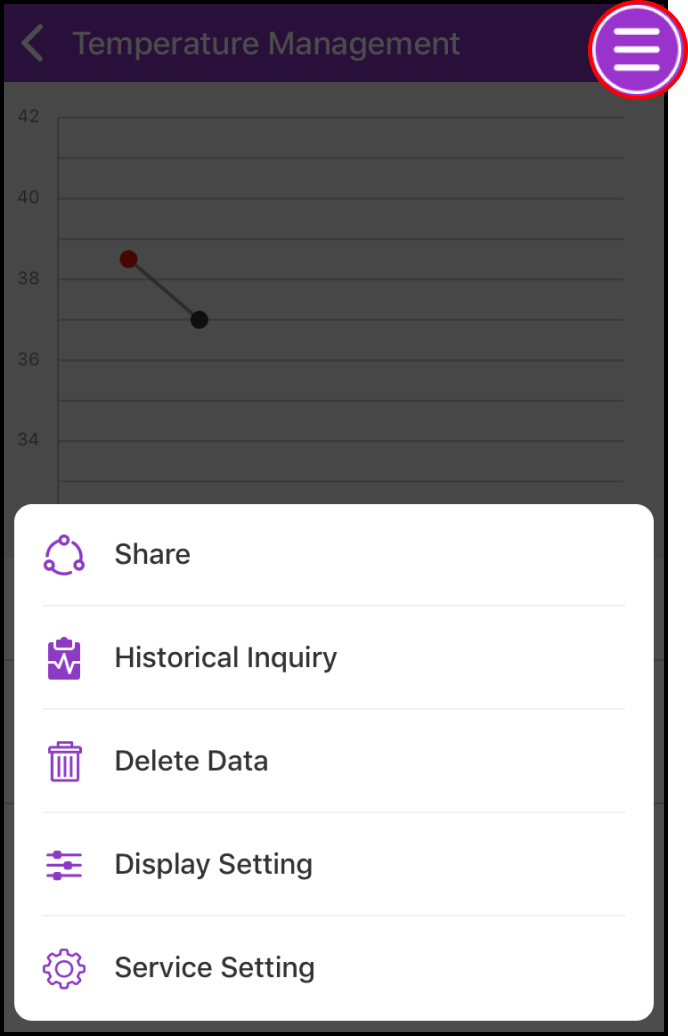
"History Inquiry" will allow you to set the start and end time, and you will be able to view your measurements in between that time period. "Display Setting" will allow you to view your temperature measurement values
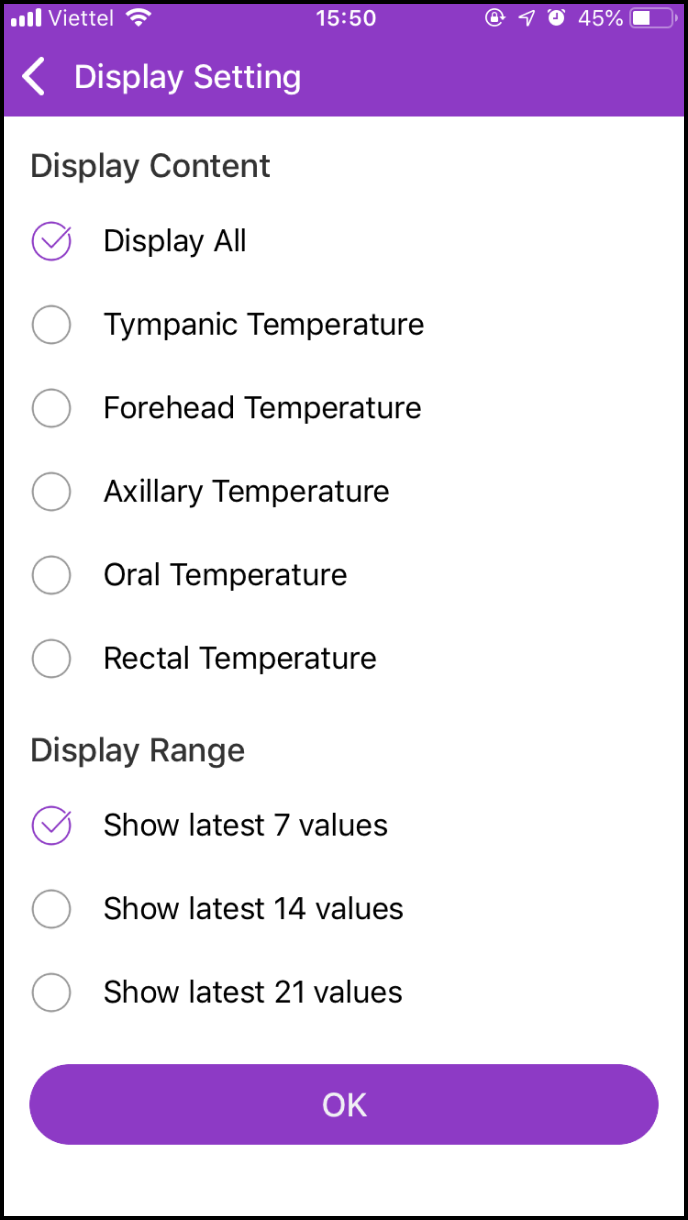
Step 3 Delete Data
If you click the Menu icon at the bottom right corner of the chart, a few options will be shown. And click "Delete Data"
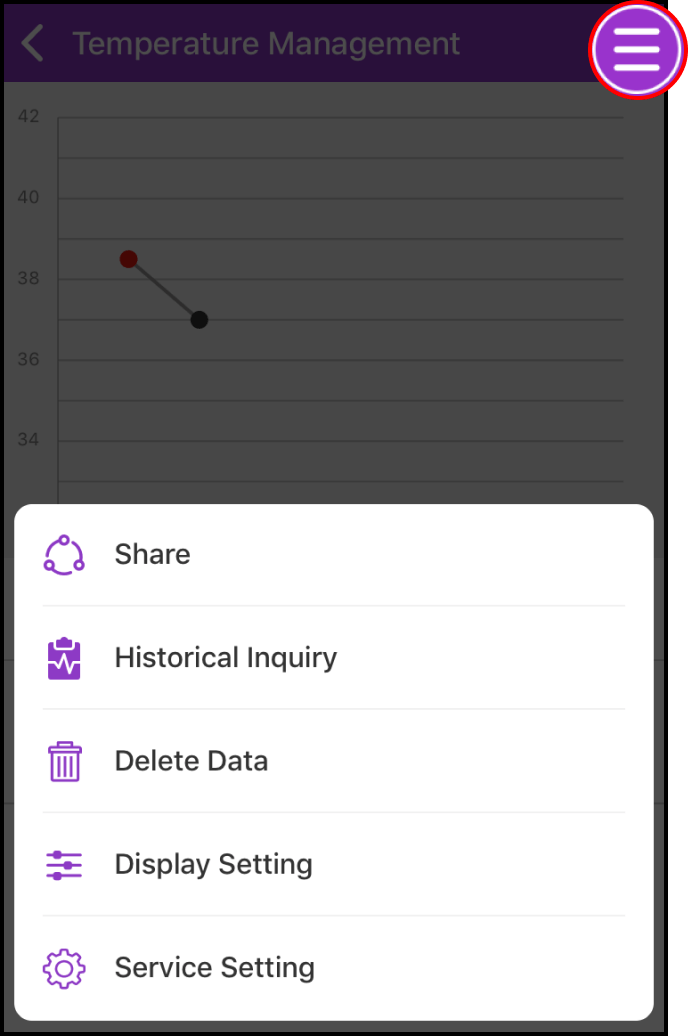
In the Delete Data screen, click Delete to the right of the item you want to delete. A confirmation box will be shown, please click OK