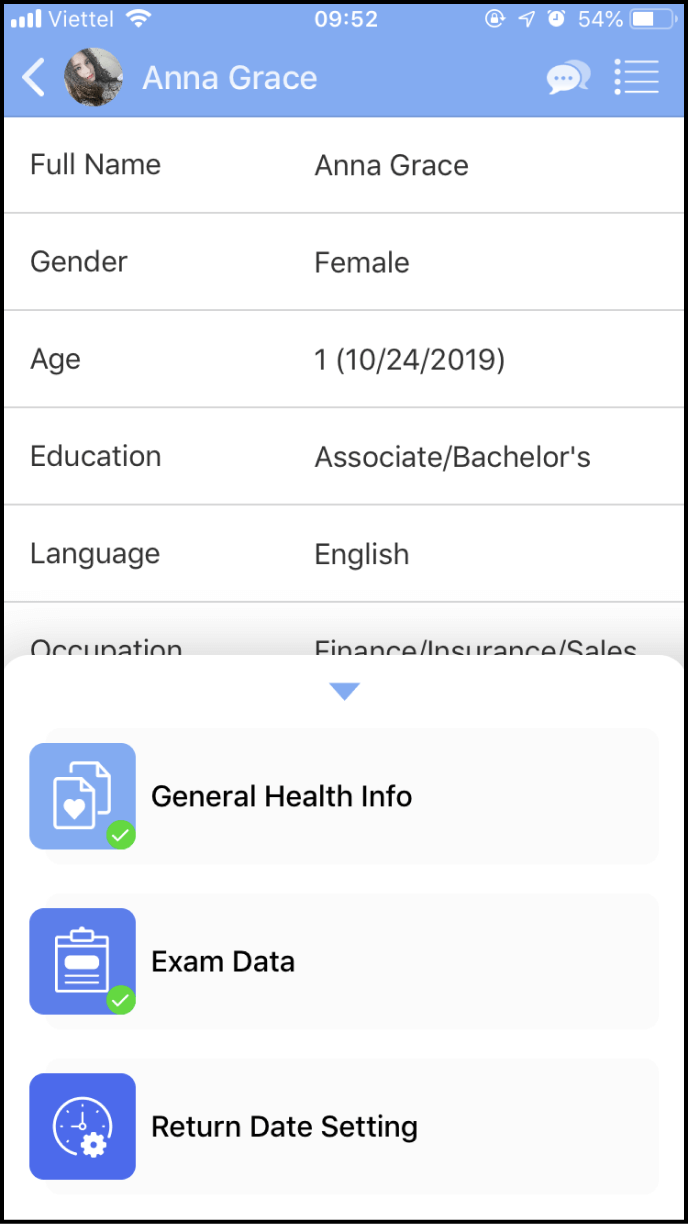Step 1 Determine the members which you want to view their General Health Info and exam data
Open the app and your member contact list will be shown on the main screen
Please click on the Member's avatar to view their information
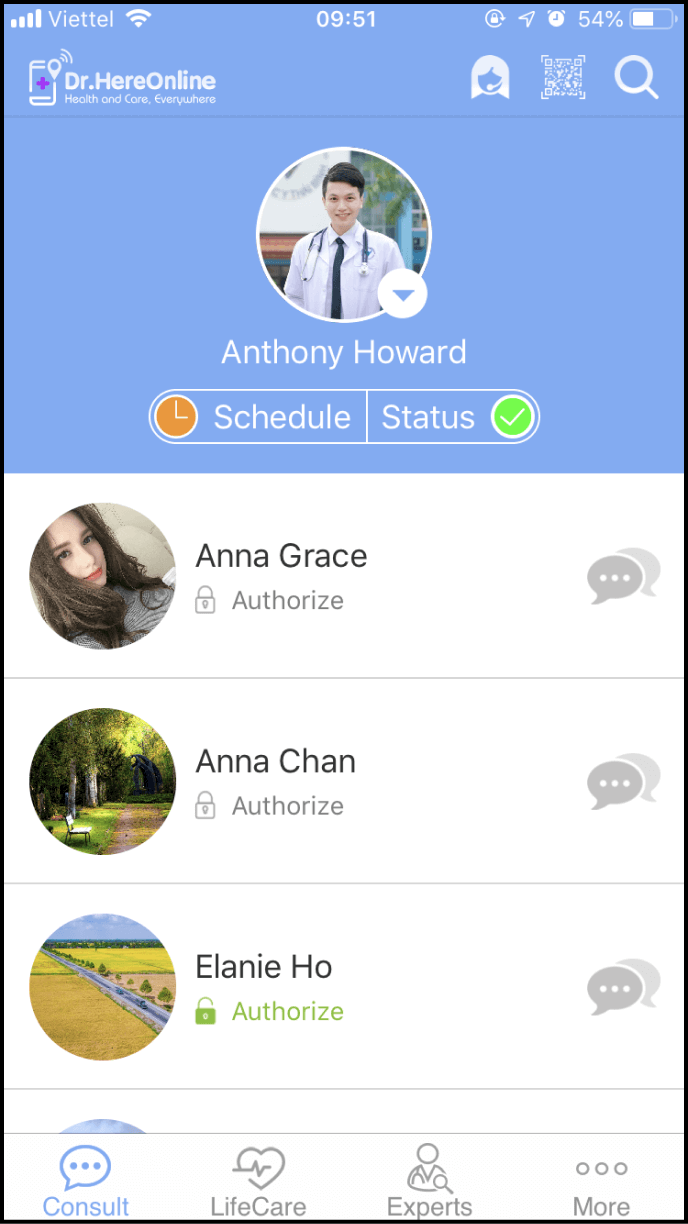
Step 2 Request for member's authorization to view General Health Info and Exam Data
Please click on the member's General Health Info or Exam Data at the bottom of their informations page. When the confirmation box is shown, please click Send to request for his/her authorization to view General Health Info and Exam Data
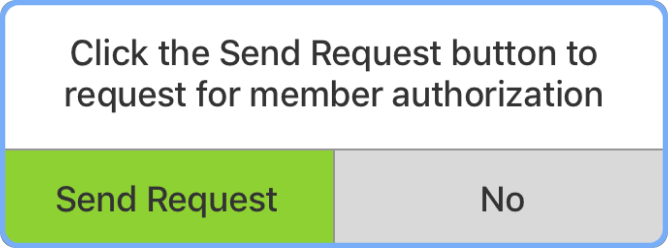
Next, please wait for the member to authorize you to view his/her General Health Info and Exam Data
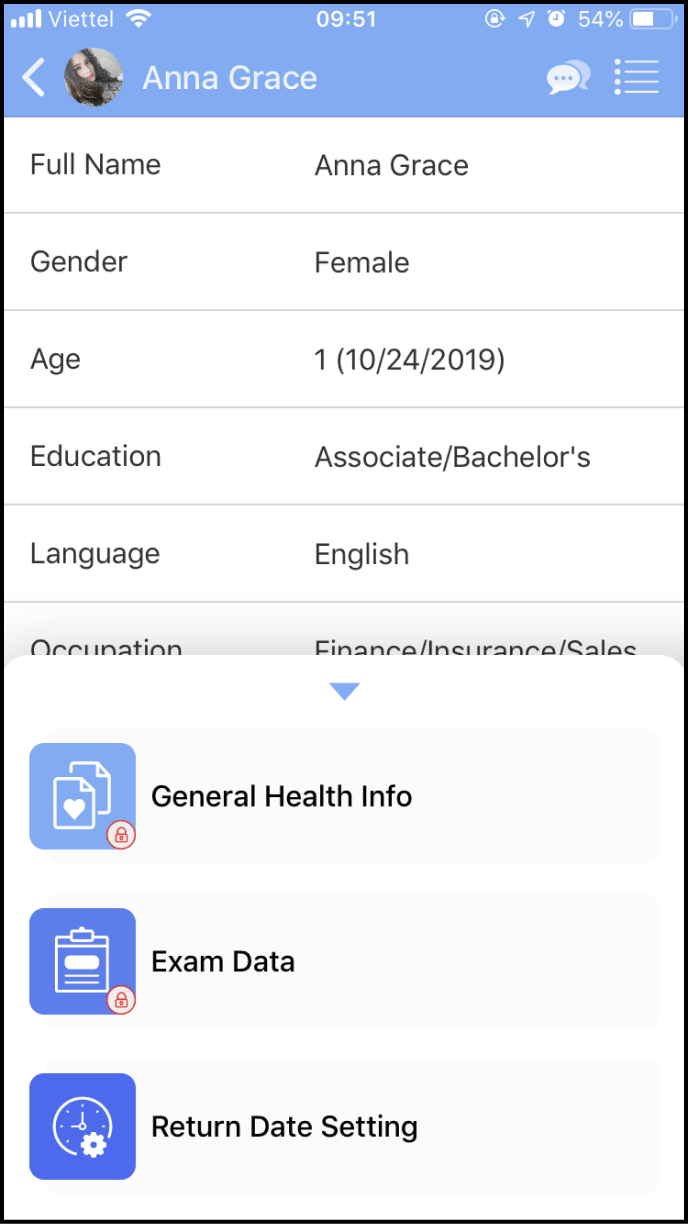
Step 3 How dataview authorization is shown
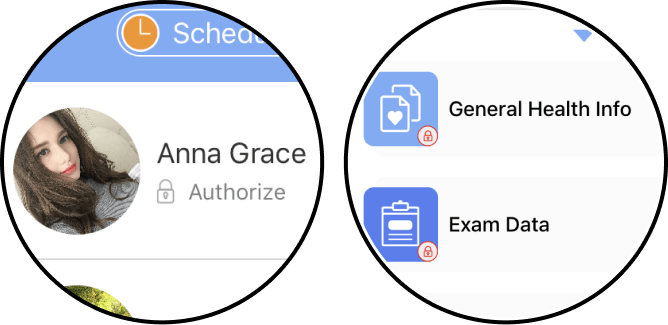
If the member has not authorized you to view his/her General Health Info and Exam Data, you will see a gray locked icon present below their member avatar. (On the member's personal page, a red locked icon will be shown)
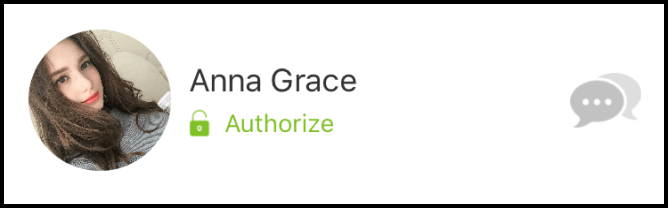
If the member has authorized you to view his/her General Health Info and Exam Data, the green unlocked icon will be shown. (On the member's personal page, a green check will be shown)